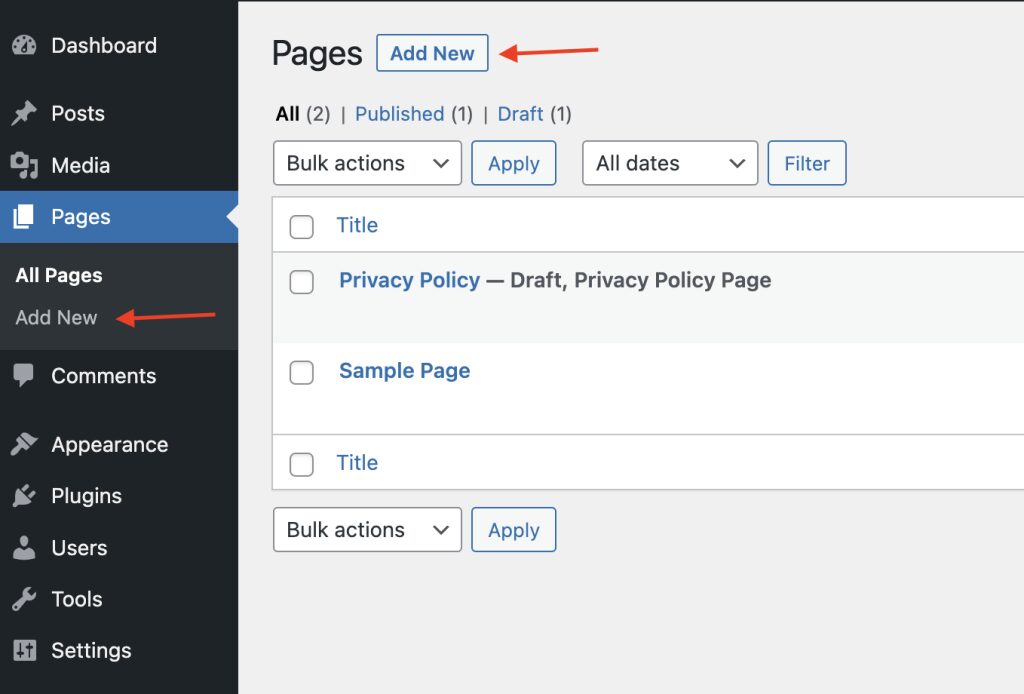
Elementor is a visual page builder. It lets you build pages by dragging and dropping content blocks (called widgets) directly onto the page—no coding required.
Control colors, fonts, and spacing across the entire site.
Reuse custom designs across multiple pages with blocks or full-page layouts.
Switch between desktop, tablet, & mobile views & make adjustments as needed.
Learn how to structure pages with sections, columns, and nested layouts.
Use the Navigator panel to easily move or find elements in complex layouts.
Undo changes or return to previous versions of your page.
Use optimized images, limit widget overload, and keep plugins up to date.