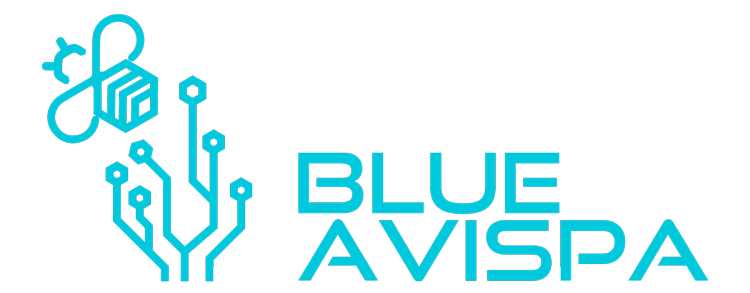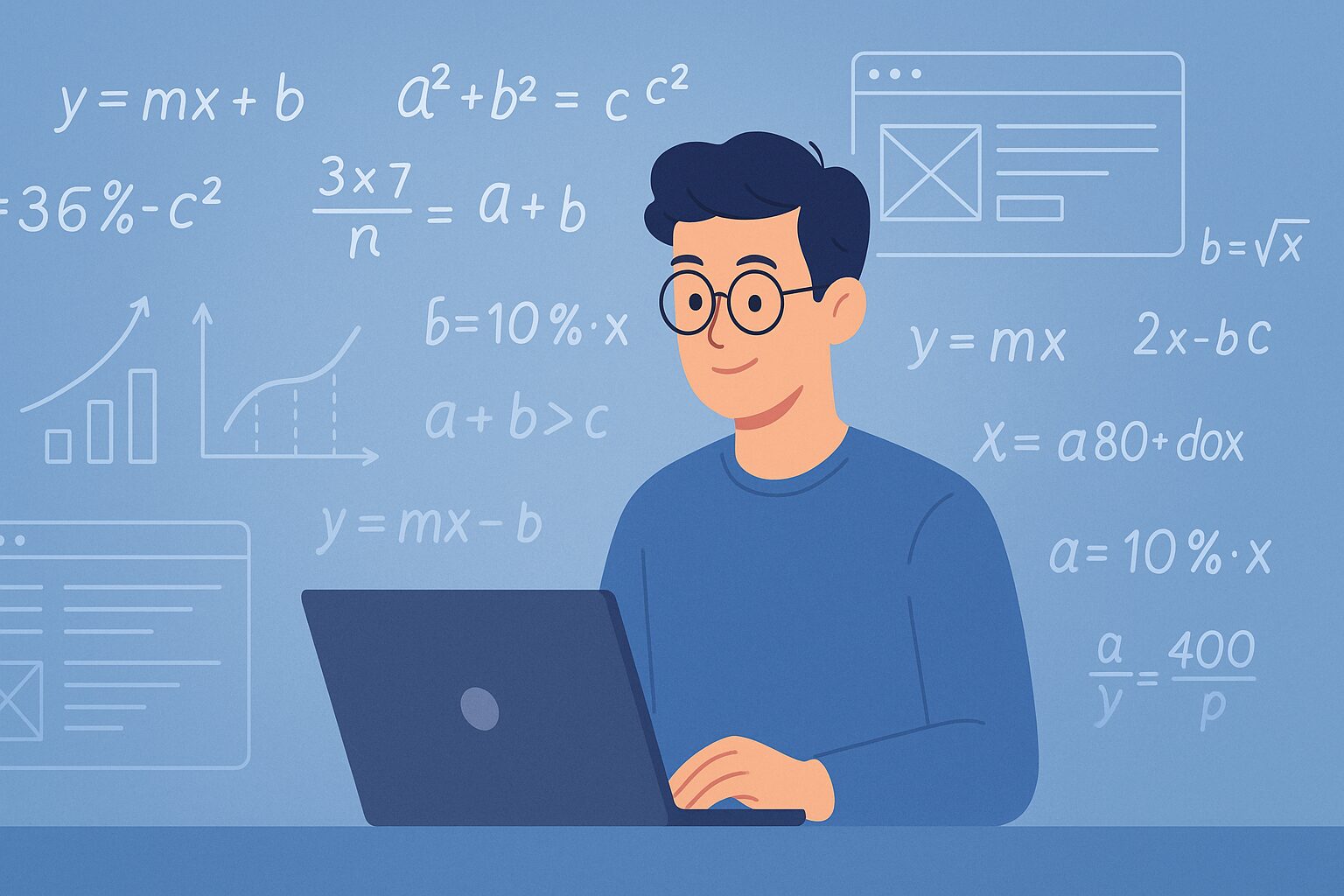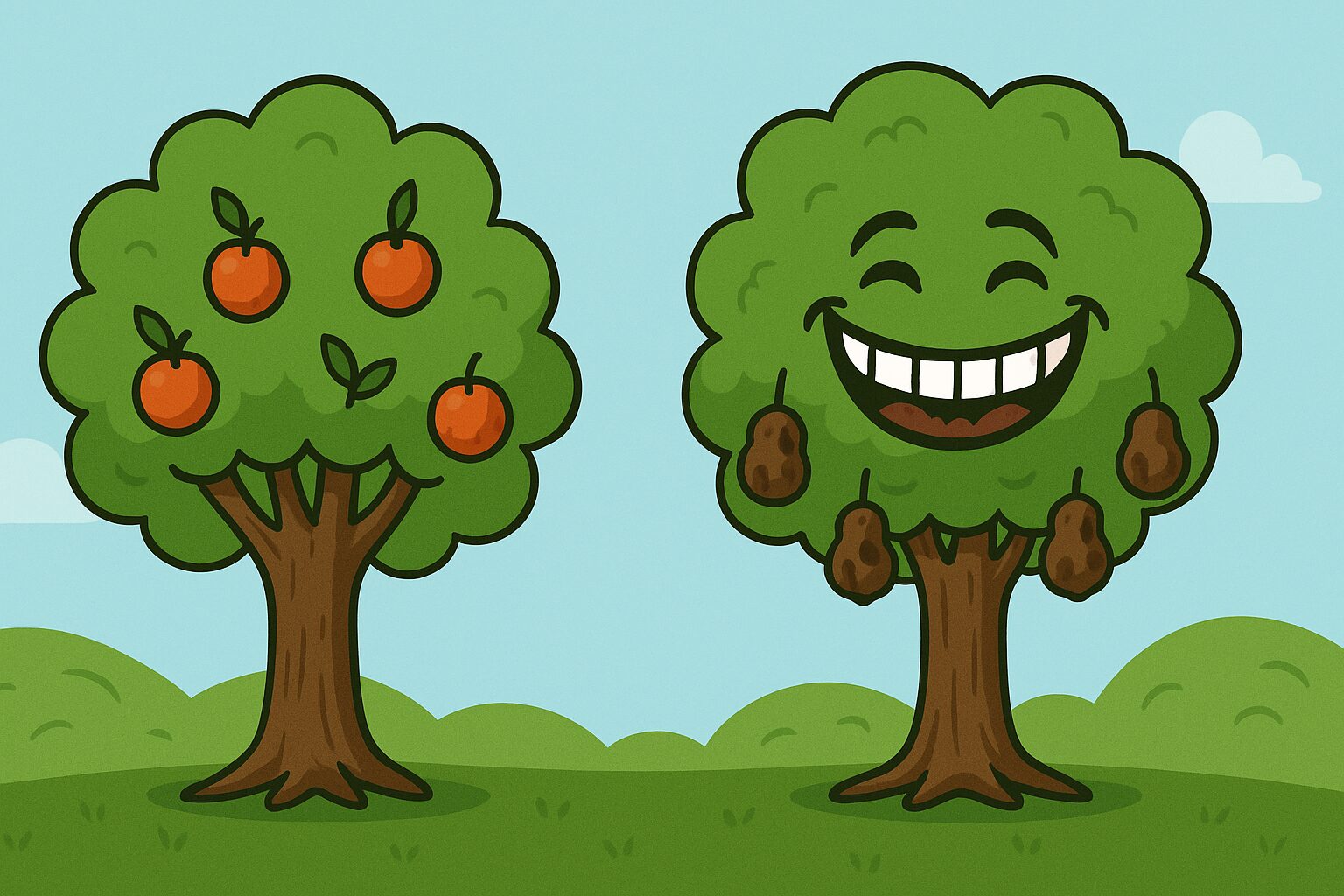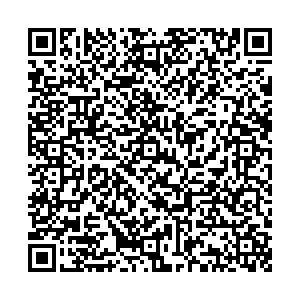Top 10 Reasons to Transfer Your Website to Elementor (From WP Bakery, Divi or Any Other Theme or System)
NOTE: This is not an exhaustive list or process outline.
If you’re managing a WordPress website and feeling limited, cluttered, or boxed in by your current theme or builder—whether it’s Divi, WPBakery, or a custom theme—it may be time to consider switching to Elementor. Elementor has become one of the most powerful and flexible page builders available, especially with its Pro version.
Here are the top 10 reasons to make the switch:
1. True Drag-and-Drop Experience
Elementor’s real-time, front-end drag-and-drop builder gives you full control over layout and design, eliminating the need for constant previewing or coding.
2. Cleaner, Leaner Code Output
Compared to legacy builders like Divi or WPBakery, Elementor generally produces cleaner code, which means better performance, faster loading times, and easier debugging.
3. Lightning-Fast Speed
When built properly, Elementor sites are known for their speed. You can ditch the bloat associated with many older themes and builders that add unnecessary overhead.
4. Pixel-Perfect Design Control
With Elementor, you’re not limited by theme settings. You can control margins, padding, colors, typography, and responsiveness on a section-by-section basis.
5. Theme Builder = Full Site Customization
Elementor’s Theme Builder allows you to customize headers, footers, single post templates, archive pages, and more—without editing theme files.
6. Advanced Features Without Add-ons
From popups and forms to sliders and custom post templates, Elementor Pro integrates features you’d otherwise need multiple plugins for.
7. Dynamic Content & Integrations
Use dynamic data from WordPress custom fields, ACF, or CPT plugins to create fully customized experiences without custom code.
8. Massive Template Library
Elementor’s professionally designed templates and blocks give you a strong head start for any layout or design you’re envisioning.
9. Mobile Responsiveness Out of the Box
Every element can be adjusted for mobile, tablet, or desktop with separate settings—ensuring your site looks perfect on any device.
10. Future-Proof & Developer-Friendly
With global adoption and a large dev community, Elementor is always evolving and improving. It’s also extendable, making it ideal for custom projects.
How to Migrate to Elementor: A Brief Step-by-Step Overview
Depending on your current setup, the process of migrating to Elementor can vary. Below is a breakdown of what it looks like to move from a WordPress theme, from Divi, or from external platforms like HTML or Squarespace to Elementor.
1. WordPress Theme → Elementor
Use case: You’re on a pre-built WordPress theme (e.g., Avada, Astra, OceanWP, etc.), and want more control over layout and functionality.
Migration Process:
- Step 1: Install Elementor and Elementor Pro.
- Step 2: Choose to start with a blank theme (e.g., Hello Elementor) or keep the current theme and override it using Elementor’s Theme Builder.
- Step 3: Recreate critical pages (home, services, about, contact) using Elementor’s visual editor.
- Step 4: Build new header/footer templates via Theme Builder.
- Step 5: Deactivate unused theme modules and page builder shortcodes.
- Step 6: Optimize for mobile, speed, and SEO.
2. Divi → Elementor
Use case: You want to leave Divi for better performance, modern features, and easier design flexibility.
Migration Process:
- Step 1: Backup your website.
- Step 2: Install Elementor and a lightweight theme (e.g., Hello).
- Step 3: Export text/images from existing Divi pages.
- Step 4: Recreate each page manually in Elementor using its widgets and layout controls.
- Step 5: Disable Divi Builder and remove Divi shortcodes.
- Step 6: Test everything thoroughly, then remove Divi theme/files.
Pro tip: Divi adds shortcodes that don’t clean up automatically—use a shortcode cleaner plugin to avoid messy leftovers.
3. HTML Website → Elementor
Use case: You’re running a static site and want an easier way to manage content, build pages, or integrate plugins.
Migration Process:
- Step 1: Setup a fresh WordPress install.
- Step 2: Install Elementor + Hello Theme.
- Step 3: Recreate design in Elementor using your original HTML site as a visual reference.
- Step 4: Transfer over content manually (copy text, save images).
- Step 5: Configure SEO plugins, performance tools, and forms.
- Step 6: Launch and monitor traffic and performance.
4. Squarespace, Wix, or Other External Platform → Elementor
Use case: You’re moving from a closed platform to regain control, save costs, and scale more efficiently.
Migration Process:
- Step 1: Set up WordPress hosting and install WordPress + Elementor.
- Step 2: Choose a base theme (Hello or other minimalist themes).
- Step 3: Rebuild pages manually in Elementor using content and design from the old platform.
- Step 4: Transfer all media files and blog content (can use import/export tools where possible).
- Step 5: Replace forms, integrations, and galleries with Elementor widgets or plugins.
- Step 6: Redirect old URLs and monitor SEO impact.
5. WPBakery → Elementor Migration Process
Ideal for sites bogged down by [vc_row] shortcodes, sluggish load times, and a clunky back-end editor.
| Migration Step | What to Do | Why It Matters |
|---|---|---|
| 1. Staging & Backup | • Spin up a staging clone (or schedule a maintenance window) • Export the database and full site files | Gives you a rollback point if anything breaks. |
| 2. Install Elementor + Lightweight Theme | • Install Elementor & Elementor Pro • Activate “Hello” or another minimal theme | Eliminates theme bloat and unlocks Theme Builder. |
| 3. Inventory & Screenshot Layouts | • List every page built with WPBakery • Screenshot complex sections/rows and note fonts & colors | Serves as a visual blueprint while rebuilding. |
| 4. Recreate Global Parts First | Use Theme Builder to craft new header, footer, blog archive, and single-post templates. | Updating site-wide pieces early lets you preview real pages in Elementor. |
| 5. Page-by-Page Rebuild | • Open each WPBakery page alongside a blank Elementor page • Drag widgets to match layout, copy text/images | Manual rebuild avoids shortcode mess and streamlines design. |
| 6. Transfer Advanced Features | Replace WPBakery tabs, accordions, sliders with Elementor equivalents; migrate forms to Elementor Forms (or preferred plugin). | Keeps functionality intact while reducing plugin count. |
| 7. Disable & Clean Shortcodes | • Switch each finished page’s editor to “Elementor” • Use a shortcode cleaner or search-replace tool to strip [vc_*] tags | Removes hidden bloat that hurts SEO and speed. |
| 8. Optimize & Test | Run Core Web Vitals, mobile responsiveness, and cross-browser tests; purge caches and minify CSS/JS. | Confirms the new site is fast and fully responsive. |
| 9. Remove WPBakery & Add-Ons | Deactivate and delete the WPBakery plugin and any companion add-ons. | Final cleanup eliminates dozens of extra files and scripts. |
| 10. Launch & Monitor | • Push staging to live or disable maintenance mode • Track rankings, 404s, and load times for 2–4 weeks | Ensures SEO, analytics, and user experience stay on track. |
Tool Tips
- Shortcode Cleaner Lite quickly strips leftover VC tags.
- Better Search Replace safely removes stray shortcode brackets site-wide.
- Archive the old theme/plugin for 90 days in case you missed an element.