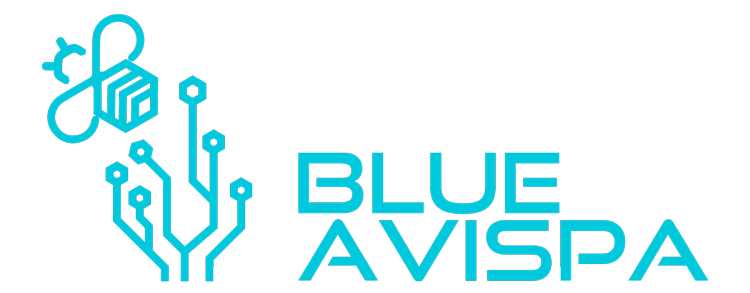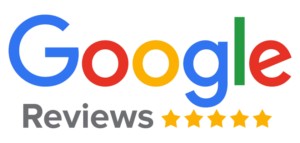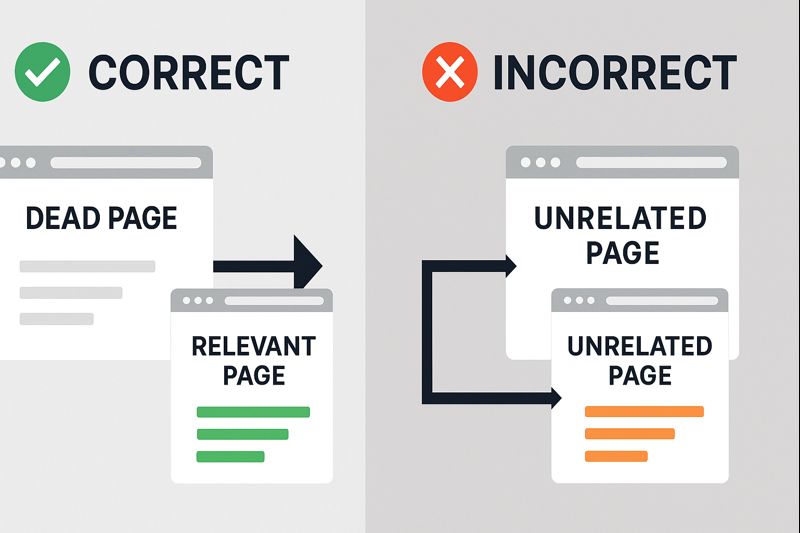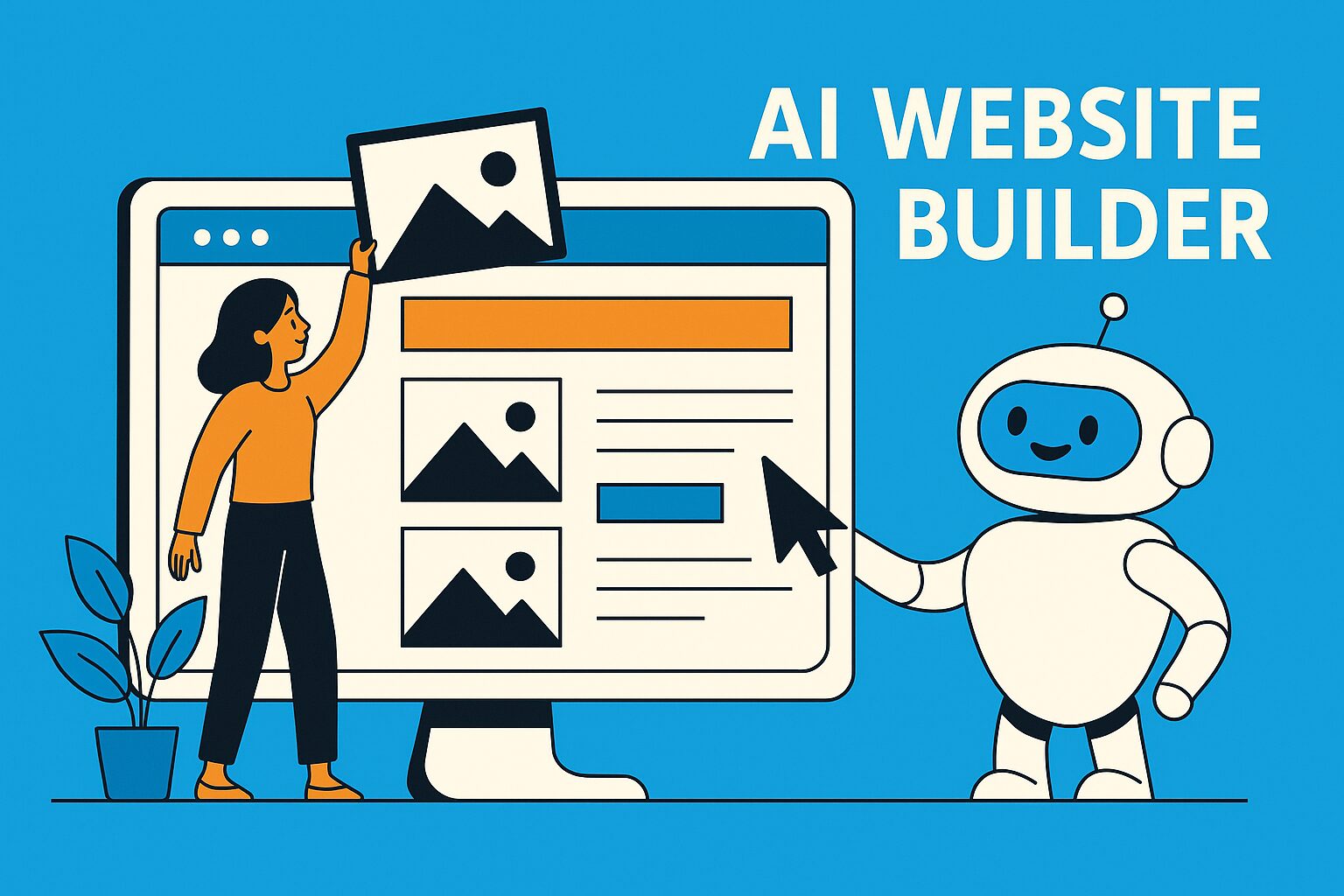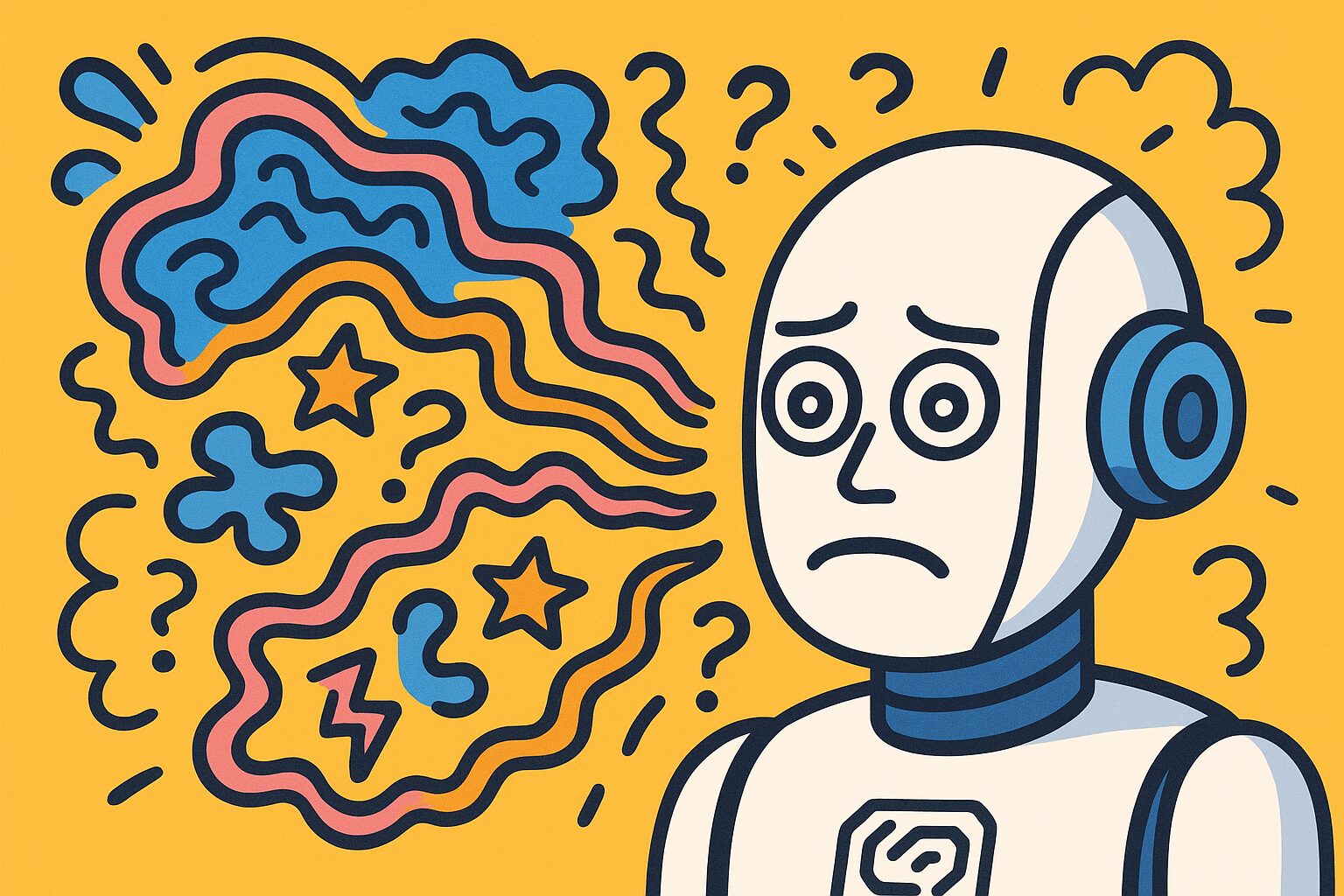Table of Contents
Phase 1 — Basic Security Measures
- Secure Installation Practices
- Strong Password Policies & User Management
- Recommended Security Plugins (Firewall & Malware Scanning)
- Backup Practices
- HTTPS Enforcement (SSL/TLS)
- Regular Updates (Core, Themes & Plugins)
- Choosing Safe Themes & Plugins
Phase 2 — Enterprise‑Level Hardening
- Web Application Firewall (WAF)
- Server‑Side Configurations
- Advanced Monitoring & Intrusion Detection
- Database Security
- Code Auditing & Version Control
- Authentication: 2FA & SSO
- Content Security Policy (CSP) & Browser Security Headers
- Incident Response Checklist (Quick Reference)
- Recommended Tools Summary
Securing a self-hosted WordPress site involves a combination of basic best practices and advanced hardening steps. This guide is organized in two phases to address both general security measures and enterprise-level protections. Each section provides actionable steps, recommended tools, and examples to help keep your WordPress site safe from malware and attacks.
Basic Security Measures
These foundational practices apply to all WordPress sites, especially small websites and blogs. Implementing these measures will protect against common threats and “automate away” many vulnerabilities.
Secure Installation Practices
- Download WordPress from official sources: Always obtain WordPress from the official website or your hosting provider’s installer to avoid tampered packages. Verify the integrity of the files when possible.
- No default credentials: When installing, do not use “admin” as the username for the administrator account. Choose a unique admin username so attackers can’t assume it[1]. Likewise, set a strong, one-of-a-kind admin password (covered below).
- Database setup: During installation, use a custom database prefix instead of the default wp_. Some automated SQL injection attacks assume the wp_ prefix, so changing it can block certain exploits[2]. (Note: while this is a security-through-obscurity step, it may stop some automated attacks.)
- Salts and keys: Use the unique authentication keys and salts generated by WordPress (from the WordPress secret key service) in your wp-config.php. These make your site harder to infiltrate by encrypting cookies and passwords in transit.
- File permissions: Set correct file and folder permissions from the start. A common secure scheme is 755 for directories and 644 for files[3]. This ensures files are readable by the server but only writable by the owner. In practice, all core WordPress files should be owned by your user and not globally writable[4][3]. Loosen permissions only when necessary (e.g., temporarily for certain installations or uploads) and tighten them afterward.
Strong Password Policies & User Management
- Enforce strong, unique passwords: Weak credentials are a top security risk. All users, especially admins, should use strong passwords – ideally 12+ characters with a mix of letters, numbers, and symbols. Educate all site users not to reuse passwords across sites[5]. Consider using a password manager to generate and store complex passwords.
- Two-Factor Authentication (2FA): Add an extra layer to logins by enabling 2FA for administrator and editor accounts. Many security plugins (e.g., Wordfence, iThemes Security) offer built-in 2FA, or you can use dedicated plugins. This means even if a password is stolen, an attacker cannot log in without the second factor (like a one-time code)[6].
- Principle of least privilege: Assign users the lowest role that still allows them to do their work. Only the Administrator role should have full control of the site[7]. Editors, authors, and other roles should be limited to their needed capabilities to prevent unauthorized changes or access.
- Rename or remove the default admin user: If your site currently has a user named “admin,” rename it to something unique or create a new admin account and delete the default one[1]. This prevents attackers from targeting a commonly named account.
- Limit login attempts: Implement a limit on login attempts (manually or via a plugin) to prevent brute-force attacks where bots try many password combinations. For example, you can use the free Limit Login Attempts Reloaded plugin or security plugins that include this feature. This will lock out an IP after a number of failed tries.
- Session management: Encourage users to log out when done, and consider plugins that expire user sessions or notify admins of simultaneous sessions. For high-security sites, you might also force periodic password changes (though with strong unique passwords, forced resets are less critical than overall password strength[8]).
Recommended Security Plugins (Firewalls & Malware Scanners)
One of the easiest ways for non-experts to harden WordPress is to install a reputable security plugin. These act as all-in-one toolkits, providing firewalls, malware scanning, and other defenses out of the box.
- Wordfence Security: A popular free plugin that provides a server-side firewall, malware scanner, and login security. Wordfence’s scanner checks core files, themes, and plugins for malware or malicious code, and its firewall blocks many common attacks. It also offers features like IP blocking and brute-force protection. Example: Wordfence can detect and alert you to suspicious changes or plugins known to be vulnerable[9]. (Note: Wordfence’s firewall runs on your server, which is effective, though a cloud WAF can block threats before they hit your server.)
- Sucuri Security: A comprehensive solution offering a cloud-based firewall and a free plugin for security auditing and malware scanning[10]. Sucuri’s firewall (paid) sits between your site and the internet, filtering out malicious traffic (e.g., blocking brute-force logins, SQL injection attempts, and XSS exploits) before they reach your hosting server[11]. The free Sucuri plugin provides activity auditing, file integrity monitoring, and malware scanning. Sucuri also includes DDoS protection and will clean malware infections for paid users[12][13].
- All-In-One WP Security & Firewall (AIOS): A user-friendly plugin that adds a firewall (via .htaccess rules) and security hardening features. It helps implement many best practices: it can disable file editing, hide the login page, block XML-RPC, and more, through an easy interface. It’s a good option for those who want a broad set of features without multiple plugins[14].
- iThemes Security (formerly Better WP Security): Focuses on hardening the site configuration (also with some .htaccess-level protections) and offers features like 2FA, reCAPTCHA, file change detection, and brute force protection[14]. It provides a checklist of recommended tweaks and can automate many changes (e.g. changing the database prefix, turning off file editors, scheduling backups).
- Jetpack Security (VaultPress): A service by Automattic which includes real-time offsite backups, malware scanning, spam protection, and a WAF as part of the Jetpack plugin suite[15]. For example, Jetpack’s VaultPress Backup can keep real-time snapshots of your site, so you can restore to any moment if something goes wrong[16]. Jetpack’s security bundle (paid) also includes downtime monitoring and brute-force login protection.
- MalCare: A newer security plugin known for its offsite malware scanning (scans are run on MalCare’s servers to avoid slowing your site). It offers one-click malware removal and a firewall. This can be handy if you have limited server resources, as MalCare’s approach offloads the scan overhead[17][18].
Pro Tip: It’s generally best to pick one primary security plugin that fits your needs rather than multiple overlapping ones, which could conflict. Many of these plugins provide similar core features (firewall, scan, login protection), so doubling up isn’t necessary. Choose based on the interface, features, and support that fit your site.
Backup Practices
Regular backups are a lifesaver if your site is ever compromised. A “virus-proof” site isn’t complete without the ability to quickly restore clean data.
- Automate your backups: Set up scheduled backups for both your WordPress files and database. Automated real-time or daily backups ensure you always have a recent restore point if something goes wrong[16]. Many plugins can do this: for example, UpdraftPlus (very popular) allows scheduled backups to remote storage (like Dropbox, Google Drive), and Jetpack VaultPress offers continuous real-time backups with one-click restores[16].
- Keep off-site copies: Store backups off the web server. If the server itself is compromised, backups on the same server might be deleted or infected. Use cloud storage (Amazon S3, Google Drive) or a dedicated backup service. This also protects against hardware failures on your host.
- Verify backup integrity: Occasionally test your backups by restoring them to a staging environment. Ensure the backups aren’t corrupted and contain all the necessary files and data. Incorporating integrity checks (like MD5 hashes or other verification) can ensure backups haven’t been tampered with[19].
- Retention policy: Maintain multiple backup snapshots (e.g., keep backups for the last 30 days or several past versions). This way, if a compromise went unnoticed for some time, you can still retrieve a clean version from before the infection[20].
- Database backups: Ensure your backup solution specifically dumps the MySQL database regularly, since that contains all your content and users. WordPress provides export tools for content, but a full database backup is more complete. If doing manual backups, use tools like mysqldump or phpMyAdmin’s export function and secure those SQL files.
- Emergency restores: Be prepared with instructions (or a plugin interface) to restore quickly. In a critical malware incident, time is of the essence. Know how to put the site in maintenance mode and restore from a backup, or use a host’s one-click restore if available.
Regular backups not only let you recover from hacks, but also from human error or server crashes. As Cloudflare emphasizes, creating regular backups of site data ensures that “in the event of a successful attack, users may restore any lost data from a recent site backup.”[21]
HTTPS Enforcement (SSL/TLS)
Every WordPress site, even a simple blog, should be served over HTTPS. SSL/TLS encryption protects data in transit (like logins and form submissions) and builds user trust.
- Obtain an SSL certificate: Services like Let’s Encrypt provide free SSL certificates that many hosts integrate into their control panels. For small sites, a free domain-validated certificate is usually sufficient to get that browser padlock. (Enterprise sites might opt for extended validation or organization-validated certs for additional identity assurance[22], but the encryption strength is the same.)
- Force HTTPS: Configure WordPress to enforce HTTPS for all URLs. Update your WordPress Address and Site Address to https://. Implement a redirect (301) from HTTP to HTTPS, either via your .htaccess (for Apache) or your host’s dashboard. Many security or SSL plugins (like Really Simple SSL) can automate this by updating database links and setting the correct redirect rules.
- HSTS header: On production sites, consider enabling HTTP Strict Transport Security (HSTS) which tells browsers to always use HTTPS for your domain. For example, an HSTS header like Strict-Transport-Security: max-age=31536000; includeSubDomains ensures browsers won’t attempt HTTP at all[23]. Be cautious: enable HSTS only after confirming your site is 100% on HTTPS, including all assets.
- Browser warnings and SEO: Modern browsers mark non-HTTPS sites as “Not Secure.” Using SSL prevents these warnings and is also a factor in Google’s search ranking[24]. Moreover, SSL authenticates your server’s identity, preventing man-in-the-middle attackers from impersonating your site[25].
- Mixed content checks: After enabling HTTPS, scan your site for any remaining HTTP links (images, scripts, etc.) which can cause “mixed content” warnings. Update those to HTTPS or use plugins that rewrite them on the fly.
- Keep certificates updated: Ensure your certificate auto-renews or set reminders to renew it before expiration. Expired certificates will block users from accessing your site. Many hosts handle auto-renewal for Let’s Encrypt certificates.
In summary, HTTPS is non-negotiable for security. SSL encryption “secures data transmitted between your users and your site, preventing attackers from viewing sensitive information”, and also “authenticates the identity of your server”[25], establishing trust that visitors are really connecting to your website.
Regular Updates (Core, Themes & Plugins)
Keeping software up-to-date is one of the simplest yet most impactful security practices. Outdated WordPress core, plugins, or themes are a leading cause of infections.
- Update WordPress core promptly: WordPress releases frequent updates (including security patches). Always update to the latest version, because older versions are not maintained with security fixes[26]. Check the WordPress dashboard or enable auto-updates for core.
- Update plugins and themes: Each plugin or theme is a potential entry point for attackers if a vulnerability emerges[27]. Attackers actively scan for sites running older versions of popular plugins with known flaws. For example, a single outdated plugin could allow an attacker to upload malware or steal data[28]. Most reputable developers release patches quickly, but you must apply them. Set a routine (weekly or even daily for busy sites) to update all extensions[29].
- PHP and server software: If you manage your own server, keep the underlying software (PHP version, MySQL/MariaDB, etc.) updated to supported versions. Newer PHP versions not only patch security issues but also improve performance[30].
- Auto-updates and considerations: WordPress allows you to enable auto-updates for plugins and themes (as of WP 5.5+). This can be great for security, but be mindful of compatibility – occasionally an update could break a feature. One strategy is to enable auto-update for everything except a few critical plugins, which you update manually after testing. Always have backups in place before updates (as mentioned earlier) so you can roll back if an update causes issues[31].
- Remove unused software: Delete any inactive plugins or themes from your site[32]. Even if they are disabled, they can still pose a risk if left outdated (and in some cases, vulnerabilities in inactive plugins can still be exploited). Keeping a lean set of code reduces the attack surface.
- Monitor vulnerability alerts: Consider using a service or plugin that alerts you to known vulnerabilities in your site’s components. For example, tools like WPScan or Patchstack can inform you if a plugin you use has a reported security issue, prompting you to update or replace it. Some security plugins (Wordfence, iThemes) also have dashboards indicating if any installed plugin has been abandoned or removed from the official repository for security reasons[33].
- Themes and custom code: Don’t forget to update your theme (especially if using a popular theme with updates). If you have custom code or a custom theme, treat it like software – keep track of any libraries it uses and apply updates if those have security fixes.
By regularly updating, you eliminate known vulnerabilities. As Cloudflare notes, “keeping core files, themes, and plugins updated is one of the most effective security measures for WordPress sites.”[34] Outdated software is simply low-hanging fruit for attackers.
Choosing Safe Themes & Plugins
Not all extensions are created equal. Be selective about the code you add to your WordPress site:
- Use reputable sources: Download themes/plugins only from wordpress.org, well-known commercial marketplaces, or trusted vendors. Avoid random sites or “nulled” (pirated) plugins – these often contain malware[35]. Sticking to official sources greatly reduces the chance of backdoors or viruses in the code.
- Check reviews & ratings: Before installing a plugin/theme, read user reviews and look at its star rating. The experiences of other site owners can highlight red flags like security issues or poor support.
- Active development: Prefer plugins that are actively maintained. Check the “Last updated” date and compatibility information. A plugin that hasn’t been updated in 2+ years might not be safe to use. As a rule of thumb, “only consider plugins and themes with positive reviews that get regular updates” – an active development team is more likely to fix security issues promptly[36].
- Popularity and community: While not a guarantee, widely-used plugins are often more closely watched by the community for bugs. They may also have bug bounty programs or more scrutiny. On the flip side, very obscure plugins could harbor undiscovered vulnerabilities. Always vet unknown plugins carefully (or consult a security expert to audit them if they’re critical).
- Minimal plugins principle: Only install plugins that you truly need. Each added plugin is new code that could introduce a vulnerability. It’s better to have one well-vetted plugin that covers multiple needs (e.g., a good security suite or SEO suite) than many single-purpose plugins from various authors. Keep your plugin list lean.
- Theme safety: Apply similar rules to themes. If using a theme from outside the WordPress repository, ensure it comes from a reputable developer. Beware of free themes from unverified sources promising premium features; they might be infected. Also, delete the default “TwentySomething” themes if you’re not using them – older default themes have occasionally had vulnerabilities discovered.
- Scan new plugins: Upon adding a new plugin or theme, run a security scan. Some security plugins can scan for known malware signatures in themes/plugins. Services like WPScan can also be used to scan your site for vulnerable plugin versions[37][38].
In short, treat third-party code with caution. WordPress’s huge ecosystem is a strength, but only use extensions that are trusted. The official WordPress documentation emphasizes not to get plugins/themes from untrusted sources, as that “may lead to issues”[35] – including the risk of embedded malware.
By implementing the basic measures above – from secure setup to daily security hygiene – your site will be protected against the most common attacks and viruses. Next, we’ll delve into advanced hardening for high-profile and enterprise sites, which face greater threats and require stronger defenses.
Enterprise-Level Hardening
For large, complex websites (e.g., e-commerce, membership platforms, high-traffic blogs, or enterprise portals), basic steps aren’t enough. Enterprise WordPress installations should layer multiple defenses to guard valuable data and ensure uptime. The following hardening techniques assume you have already done the basics, and now need to mitigate more sophisticated or targeted attacks.
Web Application Firewall (WAF) Integration
A Web Application Firewall is essential at the enterprise level. A WAF monitors incoming traffic and blocks malicious requests before they reach your WordPress site.
- Cloud-based WAF services: Consider using a cloud WAF that sits between the internet and your website. Services like Cloudflare, Sucuri Website Firewall, Imperva Incapsula, and Akamai act as reverse proxies. All traffic flows through them, and they filter out attacks (SQL injection, cross-site scripting (XSS), malicious bots, etc.) and even Distributed Denial-of-Service (DDoS) floods. For instance, Cloudflare or Sucuri can block a flood of bot traffic or a known exploit signature globally, never letting it touch your server[39]. These services also often include CDN caching, which is a bonus for performance[40].
- Host-based WAFs: If a cloud service isn’t viable, use a server-level WAF like ModSecurity (an open-source WAF module for Apache/Nginx)[41]. ModSecurity with a good ruleset (e.g., the OWASP Core Rule Set) can detect and prevent many web attacks. However, maintaining ModSecurity rules may require some expertise to avoid false positives that could block legitimate traffic.
- Firewall plugins vs. dedicated WAF: Understand the difference between application-level firewall plugins and external WAFs. WordPress firewall plugins (Wordfence, Shield, etc.) run within WordPress itself – they can stop attacks, but the requests still hit your web server and PHP. A network-level or cloud WAF stops bad requests earlier (at the network edge), saving your server from processing them[42]. For enterprise needs, offloading this to a service or server module is more robust, especially against high-volume attacks. (It’s not uncommon to use both: a cloud WAF plus a plugin for defense in depth.)
- Protection against zero-days: Modern WAFs use heuristic and behavior analysis to block suspicious traffic even for unknown exploits[43]. For example, a WAF might detect that a request’s payload is trying to exploit a generic PHP function and block it, even if the specific vulnerability is new. This is important for enterprises, as there may be a window of exposure before a plugin patch is released. WAFs can act as a virtual patch.
- DDoS mitigation: Enterprise WAF solutions typically include DDoS protection by absorbing or rate-limiting malicious traffic. Ensure any WAF or CDN you choose has sufficient capacity for the size of attacks you might face[44]. Sudden large-scale traffic can overwhelm an unprotected server, but a service like Cloudflare or Imperva has the bandwidth to handle it.
- Implementation: To use a cloud WAF, you often just change your DNS to point to the WAF service. For example, pointing your DNS A record to Cloudflare ensures all visitors go through Cloudflare first, where malicious requests are filtered[39]. This typically requires minimal site changes and can be done quickly. For an in-house WAF like ModSecurity, your server admin would install the module and configure rules.
In summary, a WAF adds a critical shield for an enterprise WordPress site. As WPScan’s guide notes, it “monitors, filters, and blocks harmful traffic and attacks like SQL injection, cross-site scripting, and others targeting web application vulnerabilities.”[45] By integrating a WAF, you significantly reduce the risk of exploitation and unauthorized intrusion.
Server-Side Configurations (Permissions, Config Files & Settings)
Beyond WordPress itself, hardening the server environment and configuration will virus-proof your site at a deeper level:
- File and directory permissions: Revisit file ownership and permissions with an eye for least privilege. All WordPress files should ideally be owned by a single system user (not by the webserver user) with read access by the webserver. Only specific folders (like wp-content/uploads) need to be writable by the webserver process. Where possible, set critical files to even stricter permissions (readable only). For instance, you might set wp-config.php to 400 or 440 so that no other users can read it[46]. Ensure no directories have open write/execute permissions for “world” or unknown users[47][48]. This containment prevents a rogue process or script from modifying files.
- Secure wp-config.php: This file contains database credentials and security keys, making it a prime target. Perform these steps:
- Move wp-config.php one level up from the web root if your setup allows it. WordPress will still find it one directory above, and it makes it harder for web requests to ever access it[49]. (Note: Some debate its benefits, and it must be done carefully to avoid new risks[50], but it’s a common hardening step.)
- Limit access via .htaccess: Add rules to deny any HTTP access to wp-config.php, for example:
- <Files “wp-config.php”>
Require all denied
</Files> - This ensures no one can download the file over the web[51]. – Proper permissions: As mentioned, lock down its file permissions (owner read/write only). If using a control panel or FTP, double-check no unauthorized access. – Disable file editing in dashboard: WordPress by default allows administrators to edit plugin and theme PHP files in the dashboard (Appearance > Theme Editor, etc.). This is a risk if an admin account is compromised – attackers could execute code immediately. Disable this feature by adding:
define(‘DISALLOW_FILE_EDIT’, true);
in your wp-config.php[52]. This constant removes the file editors from wp-admin, cutting off one easy method of injecting malware if an attacker gets into an admin account. (It won’t stop code uploads entirely, but it’s a useful mitigation.) – Block PHP in uploads: The wp-content/uploads directory (and others like wp-content/wp-cache or any open upload folder) should not contain PHP scripts. Normally, it’s for media files, but attackers often try to place backdoor .php files here. Using a .htaccess file (on Apache) or server config for Nginx, disable PHP execution in uploads. For example, you can put an .htaccess in uploads with: php_flag engine off or RemoveHandler .php .phtml .php3 directives, or a <FilesMatch> rule to deny *.php files. This way, even if a malicious file is uploaded, it can’t run[53]. This simple step can break many common malware schemes. – Secure other core directories: Similar to uploads, ensure that sensitive core folders are protected: – wp-includes: This contains core files that typically never need direct access. Add rewrite rules or restrictions in .htaccess to block direct scripts under wp-includes[54] (WordPress Codex provides a snippet to only allow specific PHP files). – wp-content/plugins and wp-content/themes: These can contain PHP, but you should not allow file editing here (which we disabled). Ensure index.php files exist (to prevent directory listing) or consider a rule to deny direct access to PHP files within plugin/theme subfolders that should only be loaded via WordPress. Some admins use a whitelist approach where only wp-admin/admin-ajax.php and a few others can be accessed directly. – Server PHP settings: Harden PHP itself: – Disable dangerous PHP functions like exec, passthru, shell_exec, system if they’re not needed by your site. This can stop some web shells from functioning. (Be cautious: some plugins may need certain functions, so test thoroughly.) – Set open_basedir in PHP to limit the file system paths PHP can access, confining it to your site’s directory. – Ensure display_errors is off on production (so errors don’t reveal server paths or secrets) and logging is enabled to a secure file. – Increase security with PHP extensions like Suhosin (an advanced PHP hardening patch) if available, or use the latest PHP 8.x which has more built-in security features. – HTTP security headers on the server: Apart from CSP (covered later), add other headers via your server or .htaccess: – X-Frame-Options: SAMEORIGIN to prevent your pages from being iframed on other domains (mitigating clickjacking)[55]. – X-Content-Type-Options: nosniff to prevent browsers from MIME-sniffing scripts (reduces chance of certain injection attacks). – Referrer-Policy: no-referrer-when-downgrade or similar to control how much referrer info is leaked. – Permissions-Policy (formerly Feature-Policy) to restrict use of powerful browser APIs (e.g., camera, mic) if not needed by your site. Many security plugins or specific header plugins can set these for you, or you can add them in the server configuration. These headers fortify the site on the browser side, insulating it from certain client-side exploits. – Secure hosting environment: Ensure your Linux user and file ownership is set so that the web server user (www-data, apache, etc.) has limited access. If on shared hosting, talk to your provider about account isolation (so one hacked site on the server can’t infect others). For VPS or dedicated servers, keep the OS updated, use a minimal set of services (turn off FTP if not used, etc.), and consider containerization or VMs for isolation if you run multiple sites. – Securing wp-admin access: For enterprise, you might add a second layer of protection to wp-admin: – Implement HTTP Basic Auth or IP whitelisting for the /wp-admin/ directory[56]. This means even reaching the login page requires a known username/password or IP. It can stop generic bot attacks outright (but be careful: whitelisting IPs can lock out legitimate users on dynamic IPs or remote work). – Force SSL for admin and logins (already covered with HTTPS). – Some enterprises even put the admin behind a VPN or secure tunnel, completely hiding it from the public internet. – Disable XML-RPC if not needed: The XML-RPC interface can be an attack vector (for brute force or for certain exploits). If you’re not using a service that needs XML-RPC (like the WordPress mobile app or Jetpack), disable it. You can use a plugin like “Disable XML-RPC” or add a filter in functions.php (add_filter(‘xmlrpc_enabled’, ‘__return_false’);). At minimum, block xmlrpc.php via your WAF or .htaccess to stop pingback attacks and brute force attempts on it[6].
These server-side configurations significantly reduce the avenues an attacker has. The goal is to contain damage: even if an attacker uploads a file or steals credentials, the surrounding environment is locked down to limit what they can do[57]. As WordPress’s official guide suggests, “avoid allowing execute and write permissions to the extent possible”[57] and “create specific folders with less restrictions only when needed (like uploads)”[58]. By hardening the file system and server, you create a strong fortress around WordPress.
Advanced Monitoring and Intrusion Detection
Prevention is ideal, but detection is critical in case someone finds a way in. Enterprise sites should employ robust monitoring to spot suspicious changes or access quickly.
- Security audit logging: Install a plugin or service that logs security-relevant events on your site. This includes logins (successful and failed), user account changes, plugin/theme installations, file changes, and so on[59]. Many security plugins have an “activity log” or audit log feature (e.g., Wordfence, Jetpack Security, Sucuri, WP Activity Log plugin). A comprehensive log lets you retrace steps after an incident – e.g., seeing that a new admin user was created unexpectedly, or a file was modified at 2am[60]. Make sure the logs are stored securely (ideally not just in the WordPress database, because if that’s compromised logs might be tampered with).
- File integrity monitoring: Use tools that take “snapshots” of your files and alert on changes. Wordfence and others do this for core files, comparing them with the official WordPress versions. For custom files, you might use a plugin like Wordfence’s file change detection or dedicate tools. On the server side, an Intrusion Detection System (IDS) like OSSEC or Tripwire can be configured to watch your WordPress file tree for additions or modifications[61]. OSSEC, for example, will periodically hash your files and log/report if anything changes unexpectedly (it can also monitor logs). This kind of host-based IDS can send real-time alerts if a file is altered or a new file appears in wp-content[61].
- Server and application logs: Ensure you have access to raw web server logs (access logs, error logs) and that you review them or feed them into a SIEM (Security Information and Event Management) system if available. Unusual patterns, such as a spike in POST requests to wp-login.php (indicating a brute force attempt) or repeated probing of certain plugin endpoints, can be detected here. Many enterprise setups forward logs to a centralized system where alerts can be set (for example, an alert if there are 100 login failures in a minute).
- External monitoring: Consider external scanners that regularly test your site from outside. Services like Sucuri SiteCheck or Detectify can scan your site for malware or known malicious payloads from the perspective of a visitor. They might catch things like injected scripts in your pages or a defacement that internal monitors miss.
- Intrusion Detection Systems (IDS/IPS): Beyond OSSEC, there are network-level IDS/IPS like Snort or cloud-based ones provided by some hosts. For WordPress specifically, OSSEC is mentioned in official docs as it can “perform log analysis, file integrity checking, rootkit detection, real-time alerting and active response”[62]. These require more technical setup but offer enterprise-grade monitoring. They can, for instance, automatically block an IP that tries a known malicious sequence.
- Set up alerts: Simply logging isn’t enough; ensure that critical events trigger alerts to administrators. This can be emails, SMS, Slack messages, etc. For example, get notified if a new admin user is created, or if the site’s URL settings change, or if a plugin is unexpectedly activated. Time to detection matters: the sooner you know of a breach, the faster you can respond to minimize damage.
- Monitoring user behavior: In an enterprise with multiple admins/editors, consider solutions that monitor for anomalies in user activity. For instance, if an editor account that typically makes 5 posts a week suddenly deletes dozens of posts or installs a plugin, that’s suspicious. Some advanced monitoring tools or SIEM rules can flag unusual patterns (user behavior analytics).
- Regular audits and penetration testing: Periodically, have security professionals or use automated penetration testing tools to audit your site. They can often find misconfigurations or vulnerabilities that automated scanners don’t. For compliance, enterprises might need annual pentests. Incorporate the findings into your monitoring — e.g., if a pentester could upload a file via a form, ensure your monitoring would catch that next time.
In essence, intrusion detection is your safety net. WordPress’s security documentation highlights that “sometimes prevention is not enough and you may still be hacked. That’s why intrusion detection/monitoring is very important. It will allow you to react faster, find out what happened and recover your site.”[63] Monitoring won’t always prevent an incident, but it ensures you’re not blind to one. With proper logs and alerts, you can contain a breach before it spreads and have the forensic data to patch the weakness.
Database Security
Your MySQL/MariaDB database holds all the site’s content and user data, so it must be safeguarded to prevent data theft or destruction:
- Least-privilege database user: WordPress only needs a limited set of DB privileges for normal operation – primarily SELECT, INSERT, UPDATE, DELETE[64]. In an enterprise setting, you can create a database user for WordPress that has only these DML privileges on the WordPress database, and not administrative rights. This means even if an SQL injection attack occurs, the attacker cannot DROP tables or create new users at the database level easily[64]. Note: Major version upgrades of WordPress (or some plugins) might require ALTER or CREATE privileges to modify the schema[65]. One approach is to grant the minimal privileges for day-to-day running, and temporarily elevate privileges during a planned upgrade, then revert. However, this demands careful management – always have full DB backups before updates, in case a schema change fails due to restricted rights[66].
- Unique DB user per site: If you host multiple WordPress sites on one server, do not use the same database user across all of them. Give each site its own DB user and database. This way, if one site is compromised and its DB credentials are stolen, the attacker cannot jump to another site’s data[67]. It’s a containment strategy – one hacked site doesn’t mean all databases are exposed.
- Disable remote database access: Ensure your MySQL server is not accessible from the internet on its port (typically 3306). The database should accept connections only from the web server (localhost or internal network). Many breaches occur when attackers find open database ports. Bind MySQL to 127.0.0.1 or use a firewall to restrict access[68].
- Strong database credentials: Use a strong password for the database user (long and random). This seems basic, but weak DB passwords have led to WordPress sites being mass-exploited. Also, never check wp-config.php into public version control where it could leak the password.
- Regular database backups: As mentioned in backups, have separate routines just for DB dumps if possible. A nightly SQL dump saved offsite is a good fallback. Also consider enabling binary logging on MySQL – it can help recover data operations if something destructive happens.
- Database encryption: If you are extremely concerned about data confidentiality (e.g., storing personal user info), you might explore database-level encryption. MySQL supports tablespace encryption and there are plugins for application-level encryption of specific fields. However, this adds complexity and is rarely used in standard WP setups. Another approach is to encrypt the entire database server disk (full disk encryption), which protects data at rest (useful mainly if someone gets a hold of your server or backups).
- Web application queries: Use tools or plugins to scan for potential SQL injection weaknesses in your theme or custom plugins. A lot of WP security revolves around known vulnerabilities, but custom code could introduce SQL injections. Employ secure coding practices (use $wpdb->prepare() for queries, or ORM methods).
- Monitor and limit heavy queries: On enterprise sites, performance and security intersect. A poorly indexed query or search could be exploited for denial of service against the DB (e.g., someone triggering an expensive query repeatedly). Use the Query Monitor plugin or New Relic to identify such queries and optimize or cache them. Also consider rate-limiting certain expensive operations at the application level.
- Separate DB server or cluster: At high scale, consider running the database on a separate server or a managed DB service, which often comes with better security options (like automated backups, point-in-time recovery, and isolation from the web server). Managed services (AWS RDS, Google Cloud SQL, etc.) let you place the DB in a private network and not expose it publicly at all.
- Database Activity Monitoring (DAM): In some enterprise contexts, you might use a DAM tool that monitors database queries for anomalies (e.g., a user suddenly reading all customer data). This is more common in environments with strict data governance. At minimum, enable MySQL’s general or audit log if feasible and review it for unusual queries (this can be heavy on performance, so use sparingly or on replicas).
The key is that even if an attacker gets some foothold, the database should not be an open vault. By restricting privileges and access, you “make it that much harder to alter your other data” if one component is compromised[67]. And always have backups in case the worst happens, since recovery is the final safety net.
Code Auditing and Version Control
For enterprise sites with custom code (custom themes, plugins, or modifications), implementing development best practices will greatly improve security:
- Version control for code: Maintain all your custom WordPress code in a Git repository (or another VCS). This provides a clear history of changes and the ability to roll back any problematic update. More importantly for security, version control acts as an integrity monitor – if a file on the server is changed outside the deployment process (e.g., by an attacker), you can detect that by comparing it to the repository. Some teams set up continuous integration to flag differences or unauthorized changes. Even tracking the core and plugin files via version control (though they are third-party) can be useful to see if something was injected.
- Deploy via secure channels: In an enterprise workflow, avoid manual editing of files on the live server. All changes should go through code review and deployment processes. This reduces the chance of an attacker sneaking in malicious code during an update. If only your CI/CD pipeline can deploy to the server, and not human FTP, it’s easier to keep the codebase tamper-proof.
- Code auditing: Periodically audit your code for vulnerabilities. This can be done via:
- Automated scanners: Tools like PHPStan or SonarQube with WP rules, or WordPress-specific scanners (e.g., WPScan’s CLI or Nikto) can catch common issues. WPScan’s vulnerability database is useful for known issues in plugins[69], but for custom code you need static analysis.
- Manual security review: Have developers or third-party security experts review critical code (especially anything handling forms, file uploads, authentication, etc.). They should look for SQL injections, XSS, CSRF, and other OWASP Top 10 issues.
- Plugins for code security: Some plugins help by scanning for suspicious code patterns (e.g., the TAC (Theme Authenticity Checker) plugin can look for malicious code in themes). These aren’t foolproof but can highlight anomalies.
- File integrity tools: As mentioned under monitoring, use tools like diff or Git to compare the current state of files with a known good state[62]. For example, keep a clean checkout of your site’s code and run a diff -r against the production files to spot differences[62]. If you are using Git and deploy from it, ideally the production server should exactly match a specific Git commit; any drift indicates something (possibly malicious) changed a file.
- Restrict direct code execution: If possible, avoid eval or dynamic inclusion of code in your PHP. Some malware hides in eval(base64_decode()) calls. By auditing and eliminating such patterns from your codebase, you make it easier to spot if they ever appear.
- Hardening the development process: Use code linting and commit hooks to prevent accidentally introducing secrets or insecure code. For instance, a pre-commit hook can forbid committing wp-config.php (so you don’t accidentally expose DB passwords in a public repo).
- Continuous scanning: Integrate security scans into your CI. There are services that will automatically scan new commits for vulnerabilities (Snyk can scan PHP projects for known vuln dependencies, WPScan can be scripted to run against a test instance for known plugin vulns).
- Dependency management: If your theme or custom plugin uses external libraries (via Composer or manually included), keep those updated too. E.g., an outdated PHPMailer or Image library could be exploitable. Use Composer’s outdated command or tools like Dependabot to track updates.
- Reference environment for core files: It can be helpful to have a reference of the official core WordPress files (which you can get from a fresh download or checksum) and periodically verify your core files match the official checksums (WordPress has a built-in checksum verifier under Tools > Site Health). Enterprise security teams might script this check as well. If a core file is different, it likely means a malicious edit.
Using version control and code audits shifts you from reactive to proactive. Rather than hoping nothing bad is in your code, you continuously verify and test it. The WordPress Advanced Administration handbook suggests even using something like Git or system utilities to monitor file changes[62] – the same tools help developers collaborate also serve as security mechanisms. By treating your WordPress site like any mission-critical software project with QA and code review, you eliminate many avenues for viruses or unauthorized code to slip in.
Two-Factor Authentication and SSO Integration
Strengthening authentication is a must for enterprise sites, where multiple users and integration with corporate systems are common:
- Enforce Two-Factor Authentication (2FA): We mentioned 2FA as a basic step, but for enterprise, it should be mandatory for all admin-level users at minimum, and preferably for all users who can log into the site. Many enterprise breaches originate from a single compromised password. Requiring a second factor (TOTP app, SMS, hardware key, etc.) stops the use of stolen credentials. Plugins like miniOrange 2FA, Duo for WordPress, or Wordfence Login Security can enforce 2FA for user roles. Some can even enforce it on specific roles only. Ensure you have backup codes or admin override in case someone loses their device.
- Single Sign-On (SSO): Enterprises often have an identity provider (IdP) like Active Directory, Azure AD, Okta, or Google Workspace. Integrating WordPress logins with your central SSO means users authenticate through the corporate system. This allows enforcement of corporate password policies, 2FA, account lifecycle (if someone leaves the company, their access is cut off centrally), and potentially adds SSO convenience. Plugins are available for SAML (e.g., miniOrange SAML SSO) or OAuth (to use Google/Microsoft as OAuth providers). With SSO, WordPress can accept an assertion from the IdP that the user is authenticated. This not only tightens security but also provides better monitoring – your enterprise IAM system can track logins and anomalies.
- Role mapping in SSO: When using SSO, map identity groups to WordPress roles carefully (e.g., only members of an “WP-Admins” AD group become admins on the site). This prevents privilege creep. Regularly review who has access via SSO groups.
- Login anomaly detection: Some advanced services (or Cloudflare’s Zero Trust suite) can monitor login attempts for anomalies – e.g., login from a new country, or impossible travel (user logs in from New York and 1 hour later from London). If not using an external service, at least have Wordfence or similar alert on admin logins from new IPs. Cloudflare Zero Trust, as an example, can enforce location-based or device-based rules and monitor login patterns[70].
- Limit login sharing and create audit trails: In an enterprise, discourage account sharing. Every admin or user should have their own account (perhaps tied to SSO). If two people share one WordPress admin account, you lose accountability and also multiply the chances of credential leak. If integration allows, use personal accounts and avoid generic “admin” accounts entirely.
- Compromised password protection: Use plugins or services that check user passwords against known breach databases (the HaveIBeenPwned API, for instance). Some security plugins will prevent users from using passwords that have appeared in data breaches. WordPress.com’s enterprise infrastructure has “compromised password” scanning built-in[71].
- Session timeout and device management: For highly sensitive sites, enforce shorter login sessions or idle timeouts, so a forgotten logged-in session won’t stay active indefinitely. Also consider tools that can list and revoke active sessions/devices (so if an employee loses a laptop, you can kill that session).
- IP whitelisting or VPN for admins: As an extra measure, you could require that admin interface logins come from certain IP ranges (like company office or VPN IPs). This can be done at the server/WAF level. It’s not always practical, but for some enterprise setups it drastically reduces risk (attackers would need to also breach your network or VPN).
- User action monitoring: Tie in with monitoring: when SSO is used, your central system might log user actions or at least logins. Make use of that. Also within WordPress, keep audit logs of user activities (as discussed) so if an admin account does something odd, you know which account (which in turn corresponds to a real identity via SSO).
The combination of 2FA and SSO yields corporate-level control over WordPress authentication. According to an enterprise WordPress guide, “user accounts are kept secure with two-factor authentication… along with compromised password scanning, DDoS and WAF protection, and more”[71]. In practice, that means stolen passwords alone won’t suffice for access, and the same identity governance you apply to other enterprise apps extends to WordPress. This significantly reduces the risk of account takeovers, which are often the first step in injecting malware.
Content Security Policy and Security HTTP Headers
To mitigate cross-site scripting (XSS), data injection, and other web attacks, configuring a Content Security Policy (CSP) and related HTTP headers provides a strong client-side defense layer.
- Content Security Policy (CSP): CSP is an HTTP response header that instructs browsers which sources of content are trusted for your site (scripts, styles, images, etc.). By setting a CSP, you can prevent browsers from loading malicious scripts or iframe content even if an attacker manages to insert such references into your pages. For example, you can restrict scripts to only load from your own domain and specific CDNs. If an attacker injects a <script src=”http://bad.com/xss.js”>, the browser will refuse it under a proper CSP. Implementing CSP “is instrumental in preventing a range of attacks, including the infamous XSS attacks”[72]. It also helps mitigate clickjacking and other injection vectors[73]. To use CSP:
- Start with a report-only CSP to see what content your site uses and adjust the policy.
- Gradually tighten the policy (e.g., ‘self’ for most things, specific domains for others, and disallow any inline scripts or unsafe eval).
- Use tools or plugins to assist (there are WP plugins for CSP, or you can add the header via your server config or security plugins).
- Note: implementing CSP on an existing site can be complex if you have inline scripts or many external assets. But even a basic CSP (like blocking all by default and allowing ‘self’ and known CDNs) is a huge security win.
- Other Security Headers: We touched on a few in server config, but to reiterate and ensure they’re set:
- Strict-Transport-Security (HSTS): Ensures browsers connect only via HTTPS to your site[23]. This prevents protocol downgrade attacks and cookie hijacking via an HTTP connection. Use a long max-age (6 months or more) and includeSubDomains if all subdomains are HTTPS. Warning: Once you set HSTS and preload it, you must maintain HTTPS, as browsers will remember.
- X-Frame-Options: Prevents other sites from framing yours (mitigating clickjacking). SAMEORIGIN is a common value, allowing your own domain to frame (if needed) but not others[55].
- X-Content-Type-Options: Use nosniff so browsers don’t try to interpret files as a different MIME type. This prevents certain attacks with malicious files being served.
- Referrer-Policy: Control how much referrer info is sent. no-referrer-when-downgrade or strict-origin-when-cross-origin are good balanced choices.
- Permissions-Policy: Turn off features you don’t use (e.g., camera=(), microphone=() if your site doesn’t need those). Many of these headers can be added by a plugin like HTTP Headers or Secure Headers, or via .htaccess/NGINX config directly.
- Verify headers: After setting, use browser dev tools or online scanners (SecurityHeaders.com) to verify your headers and policies are effective. Adjust if any conflicts arise (for instance, a CSP blocking a legitimate script – you might need to refine the whitelist).
- Benefit of headers: These don’t directly stop a hack on the server, but they significantly reduce the impact if someone finds a vulnerability. For instance, if an attacker exploits a plugin to echo out a <script>alert(‘XSS’)</script>, a properly configured CSP could block that script from executing, thus protecting the user. It’s an important layer for an enterprise, especially if you host user-generated content or allow any HTML input.
- Expect CT (Certificate Transparency) and other modern headers: Keep an eye on newer headers like Expect-CT (related to certificate transparency) or disabling things like FTP or HTTP/1.0 if not needed. These are edge cases, but a thorough security header configuration leaves little attack surface.
By combining CSP with other headers, you enforce security at the browser level in addition to the server. WPScan’s security guide highlights that CSP “gives administrators granular control over resources a page can load, significantly minimizing the risk of content injection attacks.”[74] In an enterprise scenario, where the fallout of something like a stored XSS could be huge (stealing many users’ sessions or loading ransomware scripts), CSP and headers act as a critical fail-safe. They’re like the helmet and pads on a player already inside a sturdy defense lineup – an extra layer in case anything gets past the other defenses.
In conclusion, an enterprise-ready WordPress security strategy builds on the basics with multiple layers: from secure code and configurations to proactive monitoring and strict access control. By following these measures – basic security hygiene first, and then enterprise hardening – you can achieve a highly “virus-proof” WordPress setup. Always remember that security is an ongoing process, not a one-time setup. Regularly review and update your practices as new threats emerge. With the right tools (backups, firewalls, scanners) and policies (updates, least privilege, audits) in place, WordPress can be safely run even for the most demanding applications, as long as you remain vigilant and adaptive.
References (Best Practices and Tools):
- WordPress.org, Hardening WordPress: Official guide for securing WordPress installations[75][14].
- WPScan, 26 Steps to Harden WP Like an Expert: In-depth article on WordPress security measures (basic to advanced)[76][59].
- Cloudflare, How to Improve WordPress Security: Overview of strategies including updates, scanning, and brute-force mitigations[77][6].
- WPBeginner, Best WordPress Security Plugins (2025): Comparison of top security plugins like Wordfence, Sucuri, etc., with features and pros/cons[9][10].
- Americaneagle.com, How to Secure WordPress for Enterprise: Discussion of enterprise-focused practices such as 2FA, SSO, and firewall solutions[78][79].
- Plesk, WordPress Security Headers: Guide to important HTTP headers (HSTS, X-Frame-Options, etc.) and how to implement them[55][23].
[1] [2] [3] [4] [14] [19] [20] [26] [35] [39] [40] [41] [46] [47] [48] [49] [50] [51] [52] [54] [56] [57] [58] [61] [62] [63] [64] [65] [66] [67] [68] [75] Hardening WordPress – Advanced Administration Handbook | Developer.WordPress.org
https://developer.wordpress.org/advanced-administration/security/hardening/
[5] [7] [8] [15] [16] [22] [24] [28] [29] [30] [31] [32] [36] [37] [38] [43] [45] [53] [59] [60] [69] [72] [73] [74] [76] Hardening WordPress: 26 Steps to Harden WP Like an Expert | WPScan
https://wpscan.com/blog/hardening-wordpress/
[6] [21] [25] [27] [34] [70] [77] How to improve WordPress security | Cloudflare
https://www.cloudflare.com/learning/security/how-to-improve-wordpress-security/
[9] [10] [11] [12] [13] [17] [18] [33] [42] 6 Best WordPress Security Plugins to Protect Your Site (2025)
https://www.wpbeginner.com/plugins/best-wordpress-security-plugins-compared/
[23] [55] WordPress Security Headers – A Simple Guide to Making Your Website Safer – Plesk
https://www.plesk.com/blog/various/wordpress-security-headers/
[44] Enterprise-Grade WordPress Security: Best Practices for Maximum …
[71] [78] [79] How to Secure WordPress for Enterprise Businesses | Americaneagle.com
https://www.americaneagle.com/insights/blog/post/how-to-secure-wordpress-for-enterprise-businesses