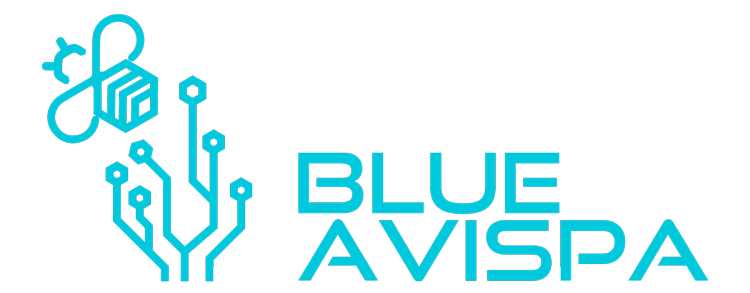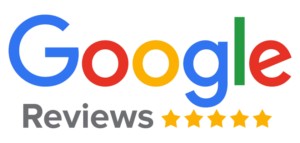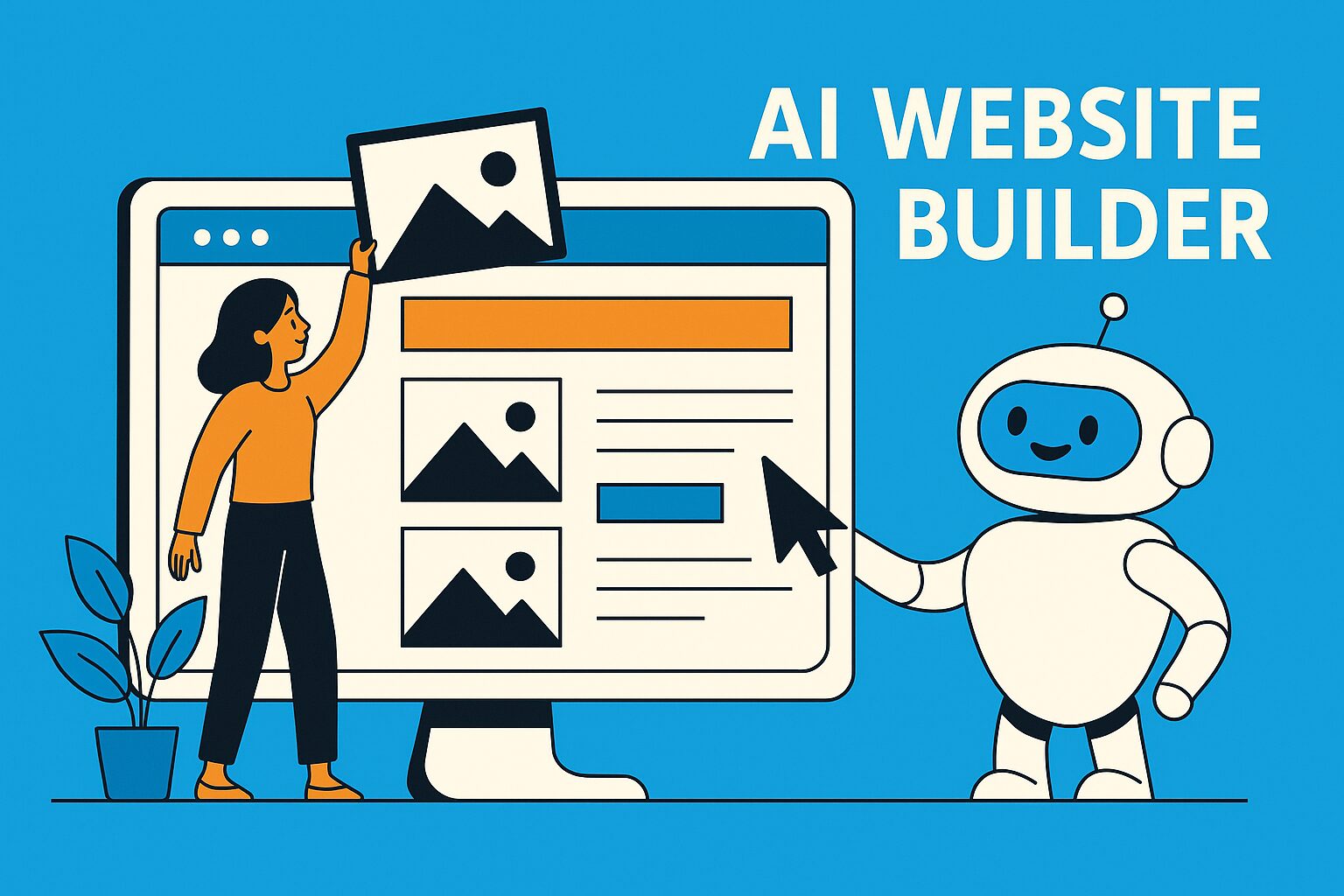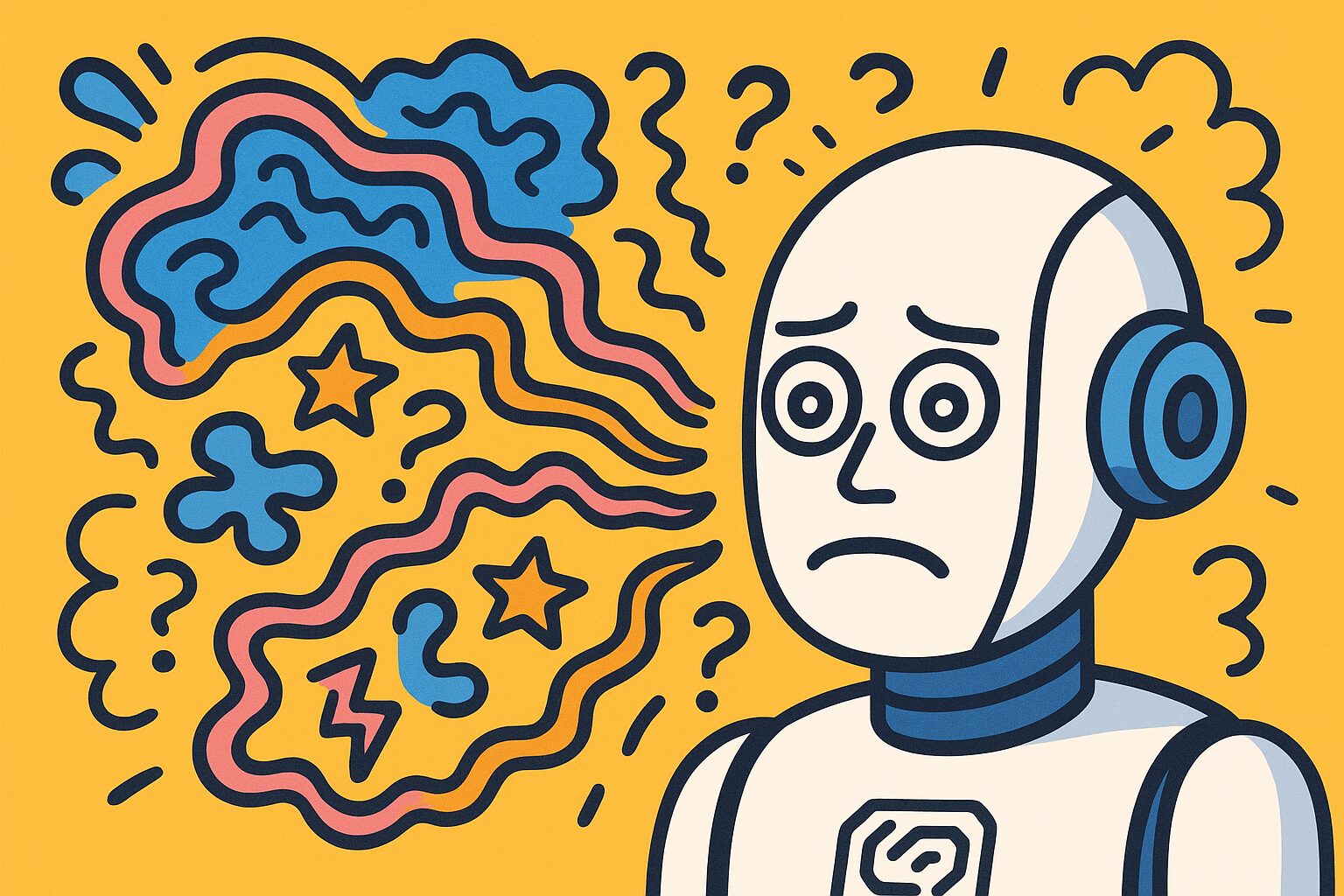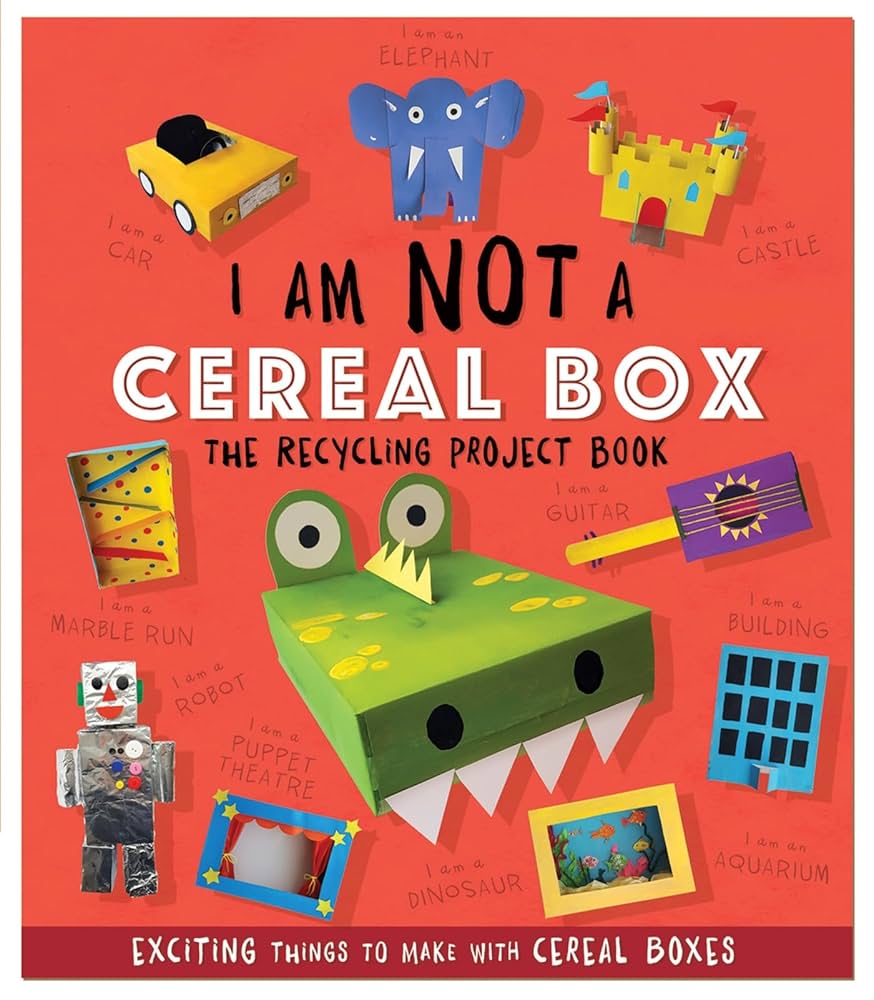How to Stop People from Losing Your Card
Traditional business cards are easy to misplace. Studies suggest that many cards get tossed or forgotten within days, meaning your networking opportunity may be lost along with the paper. The odds of someone losing your card are high if it only contains a name and number with no easy way to follow up. That’s where adding a QR code makes the difference—it ensures your contact information is saved instantly to a phone or contact list, reducing the chance of being lost in a drawer or recycling bin.
Why You Should Put a QR Code on Your Business Card
Business cards remain one of the simplest tools for networking—but they often get tossed or forgotten. Adding a QR code changes that. It transforms a paper card into a digital gateway that instantly connects people to your full contact details, website, or portfolio. NOTE: You can also put it on your website. Scroll down to see mine (in the footer) You’ll not that it’s also clickable in case someone is already on their phone 🙂
What a vCard QR Code Is
A vCard QR code is a special type of QR code that, when scanned, automatically imports your contact details into the recipient’s phone. Instead of manually typing your number or email, your information is saved in seconds.
You can create a vCard QR code that includes:
- Full Name & Job Title
- Company Name
- Phone Number(s)
- Email Address
- Website or Portfolio Link
- Physical Address (if relevant)
- Social Media Handles (LinkedIn, Instagram, etc.)
This ensures anyone who scans your card doesn’t just get your number—they get a complete, ready-to-use contact file.
What to Include in the QR Code
When setting up your vCard QR code, balance usefulness with simplicity. Too much data can feel cluttered, but too little makes the code less valuable. At minimum, you should include:
- Name + Company – so they remember who you are.
- Primary Phone & Email – make sure it’s the one you actually use.
- Website – where people can learn more about your services.
Optional but recommended:
- LinkedIn profile for professional networking.
- Social handles if relevant to your industry.
- A physical office location if you meet clients in person.
Where to Place It on the Card
- Front, bottom corner – clean and easy to spot.
- Back of the card – allows your logo and info to stand out on the front while the QR code serves as the “bonus” feature on the reverse side.
Make sure the QR code is big enough (at least 0.8–1 inch square) to be scanned easily but not so large that it overpowers the design.
Good Resources to Create a QR vCard
- QR Code Generator – user-friendly, includes vCard templates.
- Beaconstac – robust QR solutions, including tracking.
- QRStuff – versatile free and paid options.
- GoQR – simple, quick QR code creation.
If you want analytics (knowing how often your QR code was scanned), look for a service that offers dynamic QR codes. These let you change the destination later without reprinting your cards.
Pro Tip: Always test your QR code before printing hundreds of cards. Scan it with both iPhone and Android to make sure it works smoothly.