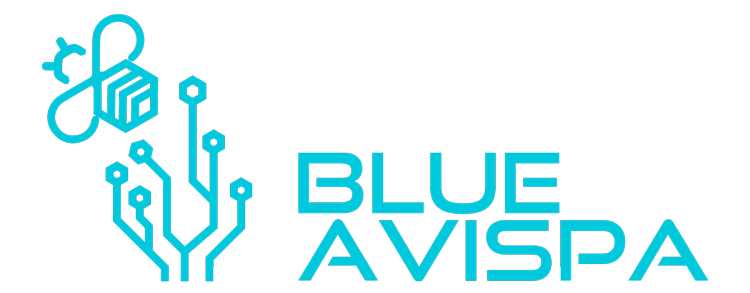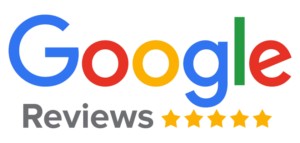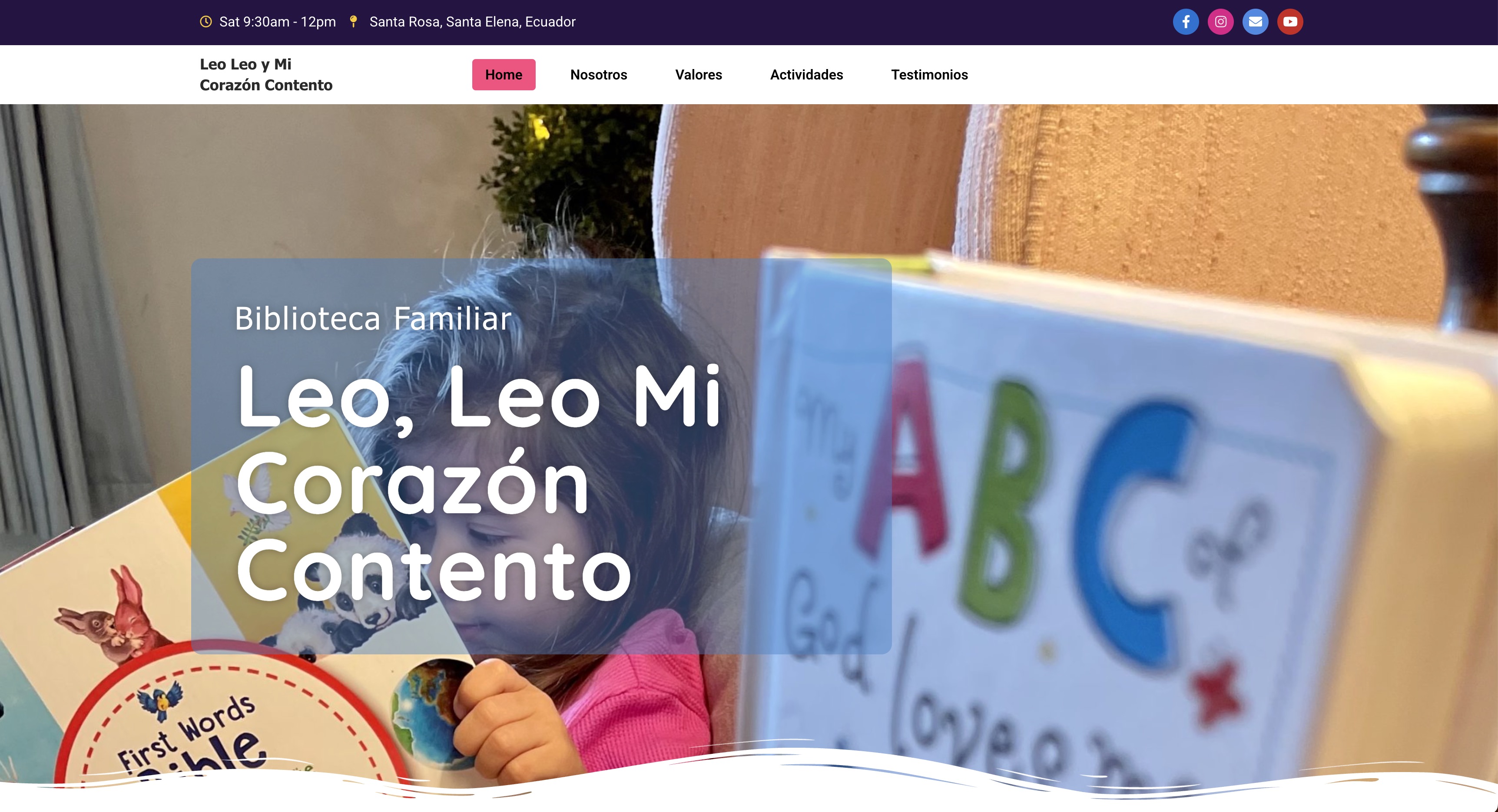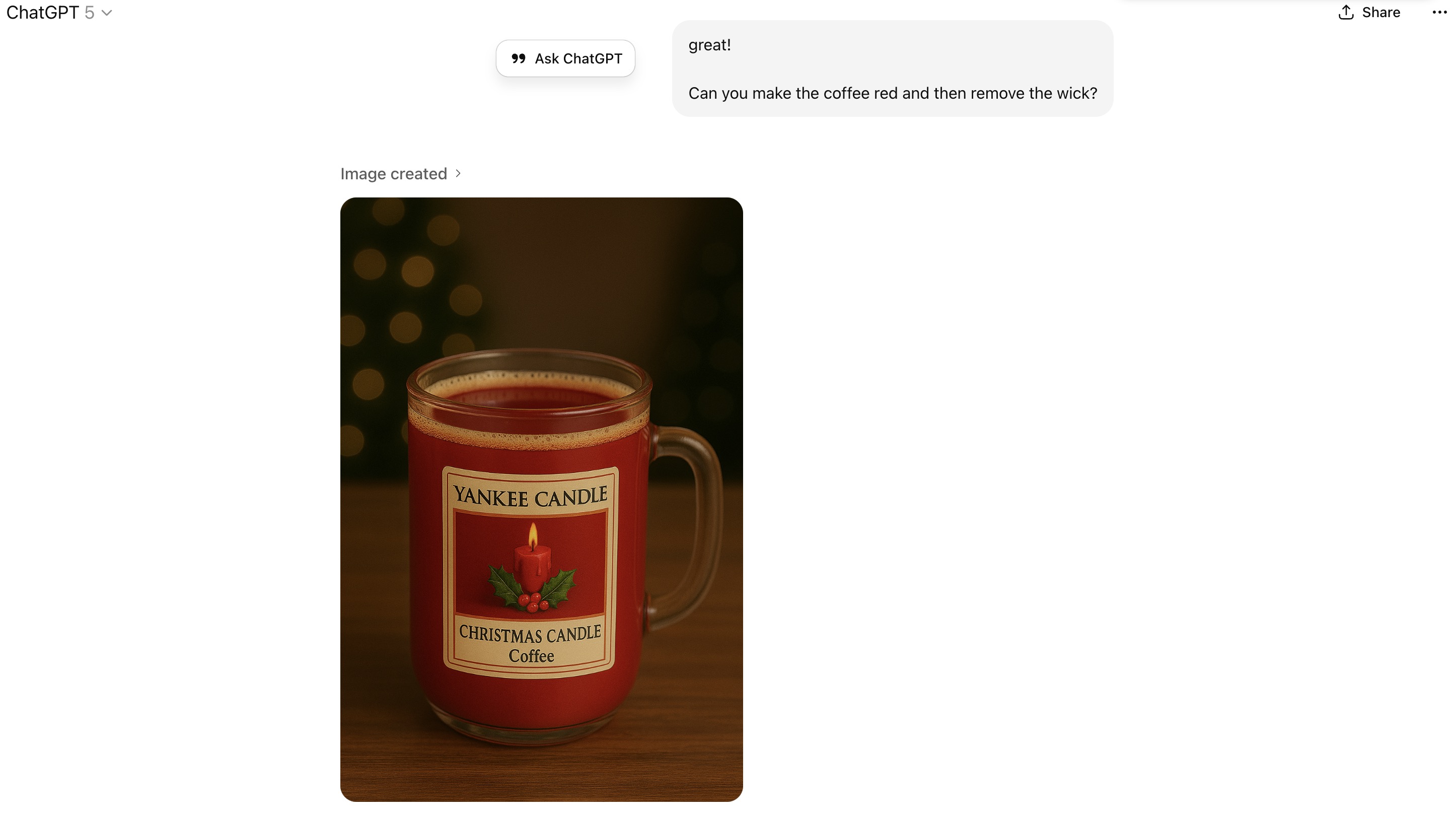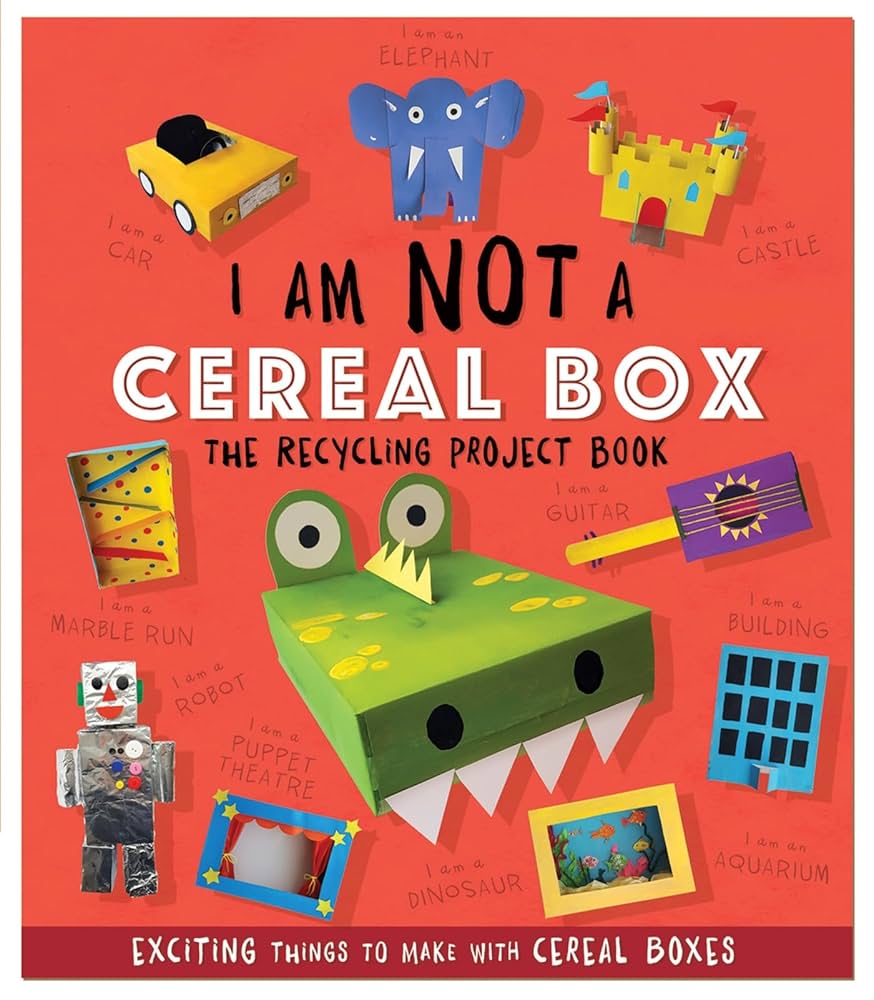Is AI image generation getting better, or worse? Let’s check!
FINALLY! Though there are some things that aren’t as good, ChatGPT finally seems to not entirely recreate and image if you want one small change! That’s a huge step forward! That means you don’t need photoshop (as much)! This has long been a frustration of mine. Here are some details on the change.
AI image generation is evolving fast, and OpenAI just leveled up the game. If you’ve been experimenting with ChatGPT’s built-in image generator (powered by DALL·E), you may have noticed a big change: instead of starting from scratch every time, the system now favors iterative image generation. That means your prompts build on previous images, giving you smoother refinements, consistent characters, and more control over your creative workflow. But what if you still want a fresh image? In this post, we’ll break down what this update means, why OpenAI made the shift, and how you can take advantage of features like ChatGPT image generation, DALL·E updates, iterative AI art, and “start from scratch” prompts to get the results you want.
OpenAI’s New Image Generation: Refinement vs. Fresh Start
OpenAI’s image generation tool has recently changed in how it creates pictures for us. Many users have noticed that it no longer always starts each prompt as a blank slate. Instead, the system often iterates on previous results, refining or expanding on what it just made, unless you specifically tell it to do otherwise. In this post, we’ll explain what this means, why it’s happening, and how you can choose between iterative refinement and a fresh generation. We’ll use an educational tone to make these concepts clear for general readers and AI enthusiasts alike.
What Changed in OpenAI’s Image Generation?
With the latest updates, OpenAI has integrated its DALL·E-based image generator directly into the ChatGPT (GPT-4) model. This integration makes the model context-aware when creating images. In practice, that means the AI can remember details from earlier in the conversation and keep them consistent in later image outputs[1]. For example, if you generate an image and then ask for a slight change (like adding an object or changing the style), the tool will tend to produce a modified version of the previous image rather than a completely new scene. As one summary of the new system notes, “Because image generation is now native to GPT‑4o, you can refine images through natural conversation. GPT‑4o can build upon images and text in chat context, ensuring consistency throughout.”[1] In short, the AI now assumes you want to iterate on the last result by default, keeping elements like characters, layout, or style consistent across prompts.
This is a noticeable shift from earlier behavior. In the past, using DALL·E felt more stateless – each prompt was an independent request, and even minor prompt tweaks could yield a drastically different image with no memory of the previous output. Now, however, the model carries contextual continuity. OpenAI explicitly designed it so that multi-turn image generation would maintain coherence. A byproduct of this is that if you don’t reset or clear context, the model may stick to the same visual theme or subject as before. In fact, OpenAI highlights that the system “allows users to refine images through conversation while keeping a consistent style”[2]. That consistency can be great for evolving a design or story across images – for instance, keeping a character’s appearance the same in a sequence of illustrations – but it can surprise users who expected a completely fresh image each time.
Why the Shift to Iterative Refinement?
There are a few reasons why OpenAI made this change (as far as we know):
- Integrated Multimodal Model: OpenAI’s newest image generator is built into the GPT-4 model itself (sometimes referred to as GPT-4 with vision, or GPT-4o). This means the AI that generates your image is the same one that’s carrying on the conversation. It has access to the conversation history and its own “knowledge” when drawing[3][1]. Technically, OpenAI moved from using a separate diffusion-based DALL·E model to an autoregressive model inside the chat AI. The result is an AI that naturally uses context: it “leverages GPT-4o’s inherent knowledge base and chat context” for image generation[4]. Therefore, it tends to interpret your latest prompt in light of what was previously discussed, much like it would with purely text responses.
- User Experience – Consistency: Many users (especially storytellers, designers, and those making sequential images) wanted the ability to maintain consistency across image generations. In older versions, if you created a character in one image, it was nearly impossible to get the exact same character or style in the next image without painstaking prompt engineering. The new approach addresses this: the AI can carry over characters, settings, or styles from one image to the next if the conversation implies it. OpenAI even gave a simple example: if you first generate a picture of a cat and then ask for the same cat “now wearing a hat and monocle,” the system will attempt to put that cat in the new accessories, rather than conjuring a completely different cat[1]. This change likely occurred to make the tool more useful and intuitive for iterative creative workflows. As one official update put it, the model keeps a character’s appearance “coherent across multiple iterations as you refine and experiment.”[1]
- Refinement Over Randomness: By refining instead of regenerating from scratch, the AI can incrementally improve or adjust details without losing the parts you liked. Think of it like making edits to a draft rather than writing a new draft from zero. This is helpful for users who say “I love image #1, just change this small part.” Previously, doing that might produce an image that changed the part and unexpectedly altered other elements, essentially giving you a new random variation. Now the model is more likely to leave the rest of the image intact and only implement the requested changes. In fact, early testing showed that multiple iterative edits no longer degrade the image quality – earlier diffusion models might introduce distortions after several edits, but the new model keeps the quality consistent through iterations.
- Safety and Prompt Rewriting: (Although not the main focus, it’s worth noting) OpenAI also introduced some automatic prompt adjustments under the hood for safety and clarity, especially with DALL·E 3. Users noticed the system might rephrase or add detail to prompts. This isn’t directly about iteration vs. fresh generation, but it’s part of the broader changes in how the image model operates in ChatGPT. The key takeaway is that the model works a bit differently now, possibly parsing your request and any prior context together to decide the best output that stays within guidelines. As one commenter insightfully noted, when an image generator is “embedded in a chat [it] must decide on a case by case basis whether you are asking to evolve an image or generate one.” OpenAI’s design appears to lean toward “evolve” unless you clarify otherwise.
In summary, OpenAI likely made these changes to enhance the capability and usability of image generation. By having the AI remember and iterate, it brings image creation closer to a collaborative back-and-forth process with the user. This is a big step toward more powerful creative tools, but it also changes how we need to interact with the system to get the results we want.
How to Get the Behavior You Want
Understanding this new behavior, how can you, as a user, control whether the AI iterates on a previous image or starts fresh? Here are some guidelines:
- Iterating on a Previous Image (Refinement): To refine or build on the last image, simply continue the conversation with further instructions. The model will assume you want to keep the scenario or subject mostly the same, and it will try to apply your new prompt as a modification. For example, after getting an image of “a medieval castle by a lake”, you might say, “Now make it sunset with lanterns lighting up the castle.” The AI will likely produce the same castle scene but at sunset with lanterns, rather than a different castle. Use this approach when you like the general composition or subject and just want to tweak details, add something, change style, or otherwise iterate. The tool excels at leveraging the chat context to preserve consistency in these cases[1]. If the AI seems to be carrying over something you didn’t want, you may need to explicitly tell it what to change or remove (for instance, “remove the boat that was on the lake” if it keeps reappearing from the previous image).
- Starting from Scratch (Fresh Generation): If you want a completely new image that doesn’t take into account the previous one, you have a few options. The most straightforward is to start a new chat or session when you give the prompt for the new image. A brand new conversation has no earlier context, so the AI will treat your prompt as an isolated request (just like the old behavior). However, starting a new chat might be inconvenient if you want to keep the same session. In that case, you should explicitly tell the AI that you’re moving on or that it should not base the next image on the prior content. For example, you might say: “Forget the previous image, now create a fresh image of XYZ…” or “Start a new image unrelated to earlier prompts: [your new prompt].” By clearly indicating that this is a new task, you reduce the chance of the AI reusing elements from before. Essentially, you’re overriding the model’s tendency to maintain continuity. Another tactic is to change the subject dramatically. If your next prompt has no obvious relation to the last image, the system will naturally generate something new. (For instance, if your last image was a castle and now you ask for “a spaceship sailing through space,” you’ll get a spaceship with no castle in sight – a totally fresh scene.) But if the subject is similar and you don’t specify a reset, the model may carry over subtler aspects like style or color scheme. So when in doubt, be explicit that you want a new composition.
- Reiterating the Prompt in Full: When doing a fresh generation (especially within the same chat), it can help to fully describe the scene again in the new prompt, even if it repeats some details from an earlier prompt. Don’t rely on the AI to fill in blanks from before – if you want something different, spell it out. Conversely, when doing an iteration, you might reference the previous image succinctly (e.g. “Add a hat to the cat from the last image”). The AI remembers the last image’s details, so you can focus on the changes. Recognizing this distinction in how you prompt will let the model know whether to pull from memory or not.
- If Unwanted Elements Persist: Sometimes you might find the model is too stuck on a previous detail or style. If you ask for a fresh image but it keeps producing something reminiscent of the old one, try these steps: explicitly tell it “do not include [earlier element] this time,” or consider rephrasing the prompt in a way that doesn’t trigger those old elements. In cases where the style remains too consistent (maybe you got a cartoony style earlier and now you want photorealistic, but it keeps some cartoonish quality), you might need to mention, “Generate a completely new image in a photorealistic style (not the cartoon style from before).” The model will usually heed that and break away from the previous style. This manual clarification helps because the AI doesn’t “forget” context on its own – you have to guide it.
In essence, iteration is now the default behavior in a continuous conversation. To get a brand-new result, you either reset the context or explicitly command a fresh start. Neither approach is “right or wrong” – it depends on what you’re trying to achieve. Next, we’ll look at an example to visualize the difference.
Example: Refinement vs. Regeneration in Action
To concretely see the difference, let’s walk through a simple example scenario with images. Say we want an illustration of a person frustrated with a slow website. We’ll start with an initial prompt and image, then do an iterative “edit” prompt, and compare that to what a “start from scratch” prompt might do.
Initial Prompt and Image: We ask the AI for “a digital illustration of a man frustrated at his laptop because a website is loading slowly.” The system generates an image in a clean, modern flat art style.
The original image (first prompt) shows a simple flat-style illustration of a man sitting at his computer, looking frustrated. In the image, the website on his laptop screen is indicated by a loading spinner, implying he’s stuck waiting. The artwork uses minimal details and a modern, cartoony design with solid colors. This was produced from scratch based on our prompt describing the scenario.
Now, suppose we want the same scene but in a different art style. We decide to refine the image by giving a follow-up prompt in the same chat: “Can you redo this scene in a vintage comic-book style with bold outlines?” We do not start a new session; we just continue the conversation.
The image above is the result of the edit prompt applied to the previous image. The AI kept the core content the same – it’s clearly the same frustrated man at a laptop with a loading screen – but transformed the art style. Now it looks like a retro comic strip panel: the man is drawn with bold black outlines and halftone shading, and the colors are muted, giving it a classic comic book feel. Notice that the man’s pose and the composition (him sitting with one hand on his head and the other on the keyboard, the laptop in front of him) remain almost identical to the first image. The system essentially iterated on the original image’s content, only changing the stylistic aspects to match the vintage comic look. This demonstrates how the model leverages the prior image in the conversation – it remembers the scene and just applies our requested style change.
In contrast, what if we had wanted a fresh take? Imagine instead of refining the style in the same conversation, we started a new chat (or explicitly told the AI “create a new image from scratch”) with the same comic-style prompt. Because the AI wouldn’t be influenced by the exact composition of the first image, the new image might turn out differently – perhaps the man’s pose would change, or the setting might not be identical. For example, a fresh generation might show a frustrated man standing next to his desk or using a different gesture to express frustration, all in comic style. It would still be recognizably “man frustrated at a slow website” if the prompt says so, but it wouldn’t deliberately mirror the previous picture’s layout. The key difference: in the iterative approach (as shown above), the AI intentionally preserved details (like the position of the character and the presence of the loading icon) for consistency[1]. In a from-scratch approach, those specifics would only appear if they were explicitly described in the new prompt or happened to be randomly similar.
This example highlights how OpenAI’s image model now handles things. The edit prompt yielded a variation closely tied to the original, whereas a fresh prompt would give more divergent results. The visuals we got through iteration are extremely useful when you want consistency (notice how the second image feels like a stylized “remix” of the first). But if your goal was to explore a totally different interpretation, you’d likely prefer to reset context or craft the prompt anew to let the model’s creativity roam.
Summary & Tips for Precise Control
In summary, OpenAI’s DALL·E-powered image generation now leans toward iterative refinement: it uses previous prompts and generated images as a reference point to inform the next output[1]. This is great for keeping a coherent style or continuing a scene, but it’s a change that might require adjusting how you prompt. Here’s a recap of tips to get the results you want:
- To iterate and refine: Simply continue in the same chat with follow-up instructions. Use phrases like “now make it ___” or “add ___ to the previous image.” The AI will preserve earlier elements (composition, characters, style) and apply your changes. This is ideal when you want consistency or are doing step-by-step improvements.
- To start fresh: Begin a new chat session for a clean slate, or clearly instruct the AI that you’re moving to a new idea. You can say something like “Let’s create a new image unrelated to the last one:” and then give your prompt. This helps avoid any carry-over from the prior context. Use this approach when you want a completely different outcome or want to explore a new direction without influence from earlier prompts.
- Be explicit in your prompts: If you suspect the model might be “remembering” something you don’t want, mention it! For example, “This time, use a different color scheme than before,” or “Ignore the previous style; make it photorealistic now.” The model will follow your lead. Conversely, if you do want continuity (same character or object), explicitly reference it (e.g., “the same cat character from earlier, but now in a new setting”).
- Use iterative prompts to your advantage: You can achieve effects similar to an artist making revisions. Start with a broad concept, get an image, then refine details in subsequent prompts. The new system is designed to handle this kind of multi-turn creation, maintaining coherence through the process[1]. This can save time since you don’t have to re-describe every detail in each prompt – the AI remembers the context.
- If you need variety (and the model seems stuck): Sometimes the model might get too attached to previous context (for instance, always drawing characters with the same look or sticking to a prior style). If you find it hard to “unstick” it, try rephrasing the prompt entirely or injecting some randomness. Even adding a sentence like “in a completely different style/scene than before” can help. And if all else fails, a fresh chat is the sure bet for variety. Remember, the old behavior of unpredictable new images is still accessible – you just have to isolate your prompt from prior history to get it.
By understanding this new iterative tendency, you can better direct OpenAI’s image generation to suit your needs. Whether you’re refining a single concept through multiple edits or conjuring up unrelated images one after another, knowing how to trigger iteration vs. fresh generation puts you in control. The technology is evolving, and this change is part of making AI image creation more powerful and user-friendly. Embrace the ability to refine through conversation, and use the opt-out (new prompt from scratch) when you want a clean break. With these approaches, you’ll be able to navigate the new system confidently and get precisely the visuals you’re looking for!
References:
- OpenAI, Introducing GPT-4o Image Generation – OpenAI’s official announcement describing the new image model’s capabilities and context-awareness[1][2]
- Catherine Barker, ChatGPT Image Generation: What’s Changed and Why It Matters – Discussion of the new image generation features and improvements in consistency
- Reddit discussion – Comment on the challenge of image generators deciding between evolving an image vs. making a new one in a chat context
[1] [2] [3] [4] OpenAI Rolls Out GPT-4o Image Creation To Everyone
https://www.searchenginejournal.com/openai-rolls-out-gpt-4o-image-creation-to-everyone/542910/